Google Tag Manager is a tool that allows website owners to easily manage and deploy various tracking codes and tags on their websites. In this step-by-step guide, we will explore how to implement Google Tag Manager for multi-domain websites. We will cover the benefits of using Google Tag Manager, the process of setting it up on a single domain, and the challenges and techniques involved in implementing it on multiple domains. By the end of this guide, you will have a clear understanding of how to effectively use Google Tag Manager to track and analyze user interactions across multiple domains.
Key Takeaways
- Google Tag Manager simplifies the process of managing and deploying tracking codes and tags on websites.
- Setting up Google Tag Manager involves creating an account, installing the code, and adding tags to your website.
- Multi-domain tracking can be challenging, but Google Tag Manager provides solutions for managing tags across multiple domains.
- Advanced techniques like using data layer variables and custom JavaScript code can enhance the functionality of Google Tag Manager.
- Integrating Google Tag Manager with third-party tools allows for more comprehensive tracking and analysis of user interactions.
What is Google Tag Manager?
Benefits of using Google Tag Manager
Google Tag Manager provides several benefits for managing tags on your website:
- Simplicity: With Google Tag Manager, you can easily add, edit, and remove tags without the need for manual coding. This simplifies the process and saves time.
- Flexibility: Google Tag Manager allows you to implement various tracking codes and scripts from different tools and platforms. You can customize and control how these tags are fired on your website.
- Centralized control: With Google Tag Manager, you have a centralized platform to manage all your tags. This makes it easier to track and monitor the performance of your tags.
Tip: Take advantage of Google Tag Manager’s version control feature to keep track of changes and roll back to previous versions if needed.
How does Google Tag Manager work?
Google Tag Manager (GTM) works by implementing a container tag on your website that holds all the tracking codes and scripts. When a user visits your website, the container tag is loaded and it then triggers the firing of the relevant tags based on predefined rules.
GTM simplifies the process of managing and deploying tags on your website. Instead of manually adding and updating tags in your website’s code, you can use GTM’s user-friendly interface to add, edit, and remove tags as needed.
By using GTM, you can centralize all your tracking codes and scripts in one place, making it easier to manage and maintain. It also allows you to quickly make changes to your tracking setup without having to modify your website’s code directly.
Overall, Google Tag Manager provides a streamlined and efficient way to implement and manage various tracking codes and scripts on your website.
Setting up Google Tag Manager
To set up Google Tag Manager, follow these steps:
- Create a Google Tag Manager account.
- Install the Google Tag Manager code on your website.
- Add tags to your website using the Google Tag Manager interface.
- Test and publish your tags to ensure they are working correctly.
It is important to note that setting up Google Tag Manager requires some technical knowledge and familiarity with HTML and JavaScript. If you are not comfortable with these technologies, it may be helpful to consult with a developer or seek assistance from the Google Tag Manager community.
Tip: Before publishing your tags, make sure to thoroughly test them to avoid any issues or errors on your website.
Implementing Google Tag Manager on a Single Domain
Creating a Google Tag Manager account
To create a Google Tag Manager account, follow these steps:
- Go to the Google Tag Manager website and click on the ‘Create Account’ button.
- Sign in with your Google account or create a new one if you don’t have an account.
- Once signed in, click on the ‘Create Container’ button to create a new container for your website.
- Enter a name for your container and select the appropriate target platform.
- Agree to the terms of service and click on the ‘Create’ button.
By following these steps, you will be able to create a Google Tag Manager account and set up a container for your website.
Installing the Google Tag Manager code
To install the Google Tag Manager code on your website, follow these steps:
- Log in to your Google Tag Manager account.
- Select the container that corresponds to your website.
- Click on the ‘GTM-XXXX’ code button.
- Copy the provided code snippet.
- Paste the code snippet into the <head> and <body> section of your website’s HTML.
- Save and publish your changes.
By following these steps, you will successfully install the Google Tag Manager code on your website and be ready to add tags and track various user interactions.
Adding tags to your website
Once you have installed the Google Tag Manager code on your website, you can start adding tags to track various events and actions. Tags are snippets of code that collect and send data to third-party tools, such as Google Analytics or Facebook Pixel.
To add tags to your website, follow these steps:
- Log in to your Google Tag Manager account.
- Select the container that corresponds to your website.
- Click on ‘Tags’ in the left sidebar.
- Click on the ‘New’ button to create a new tag.
- Choose the tag type that matches the tool you want to integrate.
- Configure the tag settings, such as the trigger and variables.
- Save the tag and publish the changes.
By following these steps, you can easily add tags to your website and start tracking important events and actions. Remember to test the tags before publishing to ensure they are working correctly.
Testing and publishing your tags
After you have added tags to your website, it is important to test and publish them to ensure they are working correctly. Here are some steps to follow:
- Test your tags: Use the preview mode in Google Tag Manager to test your tags before publishing them. This allows you to see how the tags fire and collect data on your website.
- Check for errors: After testing your tags, check for any errors or issues. Make sure that the tags are firing correctly and that the data is being collected as expected.
- Publish your tags: Once you are confident that your tags are working correctly, you can publish them. This will make the tags live on your website and start collecting data.
- Monitor and troubleshoot: After publishing your tags, it is important to monitor them and troubleshoot any issues that may arise. Regularly check your data to ensure that it is being collected accurately and make any necessary adjustments if needed.
Remember to regularly review and update your tags as your website evolves to ensure accurate tracking and data collection.
Implementing Google Tag Manager on Multiple Domains
Understanding the challenges of multi-domain tracking
Multi-domain tracking can be challenging due to several factors. One of the main challenges is ensuring that data is accurately collected and attributed to the correct domain. This is especially important when tracking user interactions and conversions across multiple domains.
Another challenge is managing tags across multiple domains. Each domain may have different tracking requirements and it can be time-consuming to manually update and maintain tags for each domain.
To overcome these challenges, it is recommended to create a container for each domain in Google Tag Manager. This allows you to have separate configurations for each domain and ensures that data is properly collected and organized.
Additionally, setting up cross-domain tracking is crucial for accurately tracking user journeys across multiple domains. This involves configuring the necessary settings in Google Tag Manager to enable the transfer of data between domains.
By understanding and addressing these challenges, you can effectively implement Google Tag Manager for multi-domain websites and gain valuable insights into user behavior and conversions.
Creating a container for each domain
To implement Google Tag Manager on multiple domains, you will need to create a separate container for each domain. This allows you to manage tags and tracking configurations independently for each domain. Here are the steps to create a container for each domain:
- Log in to your Google Tag Manager account.
- Click on the ‘Admin’ tab at the top of the page.
- In the ‘Container’ section, click on ‘Create Container’.
- Enter a name for the container, such as the domain name.
- Select the appropriate target platform for the container.
- Choose the container type based on your requirements.
- Click on ‘Create’.
By creating separate containers for each domain, you can easily manage and customize the tags and tracking configurations specific to each domain.
Setting up cross-domain tracking
Cross-domain tracking allows you to track user interactions across multiple domains. This is particularly useful when you have multiple websites or subdomains that are part of the same business or organization.
To set up cross-domain tracking in Google Tag Manager, follow these steps:
- Create a new variable in Google Tag Manager to capture the domain name of each website.
- Modify the Google Analytics tag to include the new variable as a custom dimension.
- Enable cross-domain tracking in Google Analytics by adding the domains you want to track.
By implementing cross-domain tracking, you can gain valuable insights into user behavior and interactions across your entire online presence. This can help you optimize your marketing efforts and improve the user experience.
Tip: Make sure to thoroughly test your cross-domain tracking setup to ensure accurate data collection and reporting.
Managing tags across multiple domains
When managing tags across multiple domains, it is important to have a clear strategy in place to ensure consistency and efficiency. Here are some key considerations:
- Centralized tag management: Create a centralized container in Google Tag Manager that includes all the tags for your multiple domains. This allows you to manage and update tags in one place, reducing the need for manual updates on each individual domain.
- Domain-specific tags: While having a centralized container is beneficial, it is also important to have domain-specific tags when necessary. Some tags may only be relevant to specific domains, so make sure to configure your tags accordingly.
- Cross-domain tracking: Implement cross-domain tracking to accurately track user interactions across multiple domains. This allows you to understand the user journey and behavior across different domains, providing valuable insights for optimization.
- Regular auditing and testing: Regularly audit and test your tags across all domains to ensure they are functioning correctly. This includes checking for any errors or discrepancies in tag firing, as well as verifying that the data being collected is accurate and reliable.
By following these best practices, you can effectively manage tags across multiple domains and optimize your tracking and analytics efforts.
Advanced Google Tag Manager Techniques
Using data layer variables
Data layer variables in Google Tag Manager allow you to capture and pass dynamic information from your website to your tags. These variables can be used to customize the behavior of your tags based on specific conditions or user interactions.
Here are some ways you can use data layer variables:
- Dynamic page titles: You can use a data layer variable to capture the current page title and pass it to your tags. This allows you to track the performance of specific pages or dynamically update the content of your tags based on the page title.
- E-commerce tracking: Data layer variables can be used to capture information about the products being viewed or added to the cart. This data can then be passed to your e-commerce tracking tags to measure the effectiveness of your marketing campaigns.
- User interactions: By capturing user interactions, such as clicks or form submissions, with data layer variables, you can trigger specific tags or track specific events on your website.
Using data layer variables provides flexibility and customization options for your Google Tag Manager implementation. It allows you to collect and pass relevant data to your tags, enabling more accurate tracking and measurement of your website’s performance.
Implementing custom JavaScript code
When implementing custom JavaScript code in Google Tag Manager, there are a few important considerations to keep in mind:
- Compatibility: Ensure that the code is compatible with the version of Google Tag Manager you are using. Some older versions may not support certain JavaScript functions or syntax.
- Performance: Optimize your JavaScript code for performance to minimize any impact on page load times. Use techniques such as minification and asynchronous loading where appropriate.
- Error Handling: Implement proper error handling in your JavaScript code to gracefully handle any unexpected errors or exceptions. This will help prevent any disruptions to the tracking and ensure a smooth user experience.
- Testing: Thoroughly test your custom JavaScript code before deploying it to ensure it functions as expected. Use the Google Tag Manager preview mode and debug tools to validate the code and troubleshoot any issues.
- Documentation: Document your custom JavaScript code to provide clear instructions and explanations for future reference and collaboration with other team members.
Integrating with third-party tools
Integrating Google Tag Manager with third-party tools is a powerful way to enhance your website tracking capabilities. By connecting Google Tag Manager with tools like Google Analytics, Facebook Pixel, or AdWords Conversion Tracking, you can gather valuable insights and optimize your marketing efforts.
Here are a few key points to keep in mind when integrating with third-party tools:
- Ensure that you have the necessary permissions and access to the third-party tool’s account.
- Follow the specific integration instructions provided by the tool’s documentation.
- Test the integration thoroughly to ensure that data is being tracked accurately.
Tip: When integrating with multiple third-party tools, consider using a data layer to centralize and manage the data that is being sent to each tool. This can help streamline your implementation and make it easier to maintain in the long run.
Remember, integrating with third-party tools can greatly enhance your website tracking capabilities and provide valuable insights for your marketing efforts.
Tracking user interactions
Tracking user interactions is a aspect of website analytics. By monitoring how users interact with your website, you can gain valuable insights into their behavior and optimize your site accordingly. Here are some techniques to effectively track user interactions:
- Event tracking: Use event tracking to monitor specific actions that users take on your website, such as button clicks, form submissions, or video plays. This allows you to measure engagement and identify areas for improvement.
- Scroll tracking: Implement scroll tracking to understand how far users scroll on your pages. This can help you determine if your content is engaging enough and if users are reaching important sections of your website.
- Form tracking: Track user interactions with forms, including form submissions, errors, and drop-offs. This data can help you optimize your forms for better conversion rates.
Tip: Regularly analyze user interaction data to identify patterns and make data-driven decisions for improving your website’s user experience.
Conclusion
Implementing Google Tag Manager for multi-domain websites can greatly simplify the process of managing and tracking multiple domains. By following the step-by-step guide outlined in this article, you can ensure that your implementation is seamless and efficient. With the ability to track user behavior, analyze data, and make informed decisions, Google Tag Manager is an essential tool for any website owner. Start implementing it today and unlock the full potential of your multi-domain websites.
Frequently Asked Questions
What is Google Tag Manager?
Google Tag Manager is a free tool from Google that allows you to manage and deploy various tracking codes and scripts on your website without having to modify the code directly.
How does Google Tag Manager work?
Google Tag Manager works by adding a container snippet to your website, which then allows you to add and manage various tags and tracking codes through the Google Tag Manager interface.
What are the benefits of using Google Tag Manager?
Some benefits of using Google Tag Manager include easier tag management, faster implementation of tracking codes, and the ability to deploy tags without relying on developers.
How do I create a Google Tag Manager account?
To create a Google Tag Manager account, you can visit the Google Tag Manager website and sign in with your Google account. From there, you can create a new container and get the container snippet to add to your website.
How do I install the Google Tag Manager code on my website?
To install the Google Tag Manager code on your website, you need to add the container snippet provided by Google Tag Manager to the head section of your website’s HTML code.
How do I add tags to my website using Google Tag Manager?
To add tags to your website using Google Tag Manager, you can create a new tag in the Google Tag Manager interface and specify the trigger conditions for when the tag should be fired.

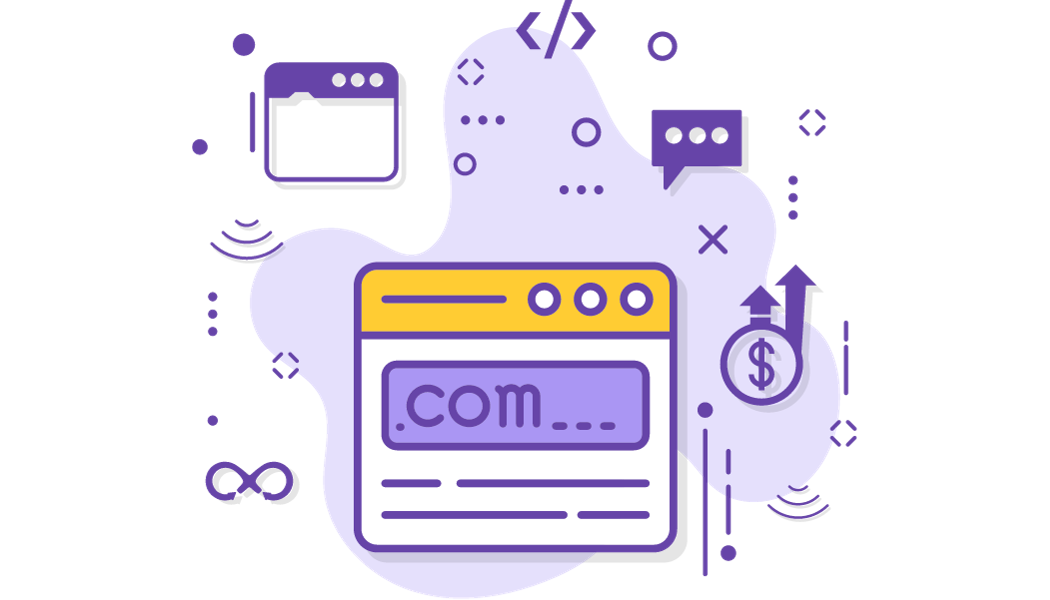
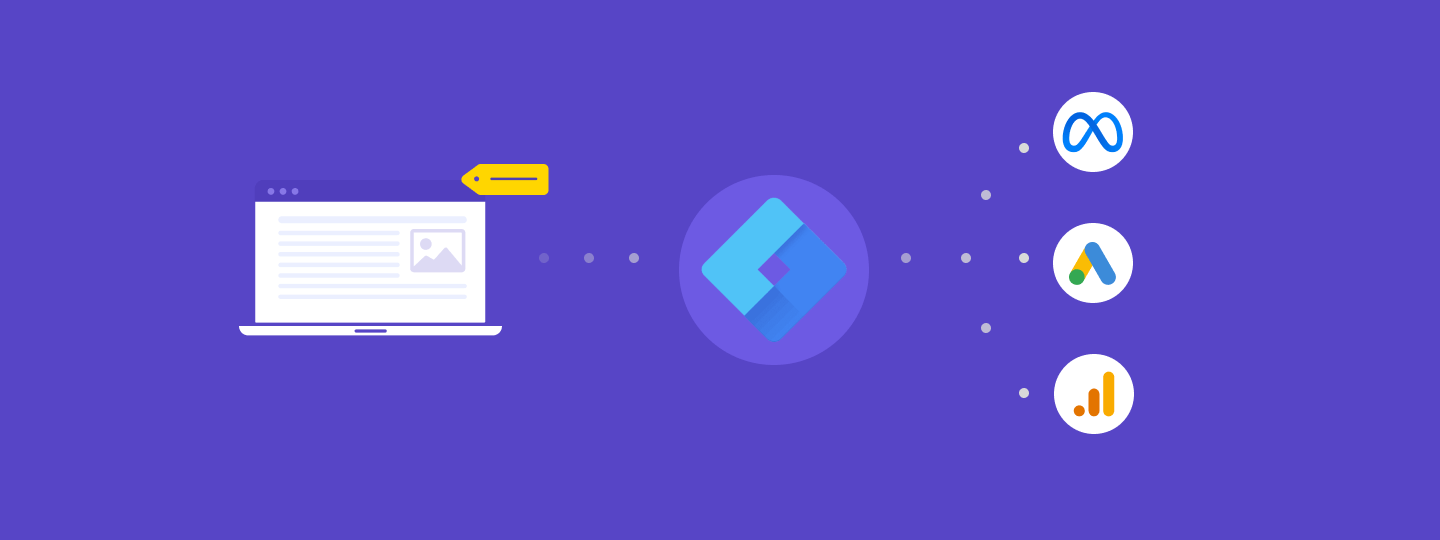
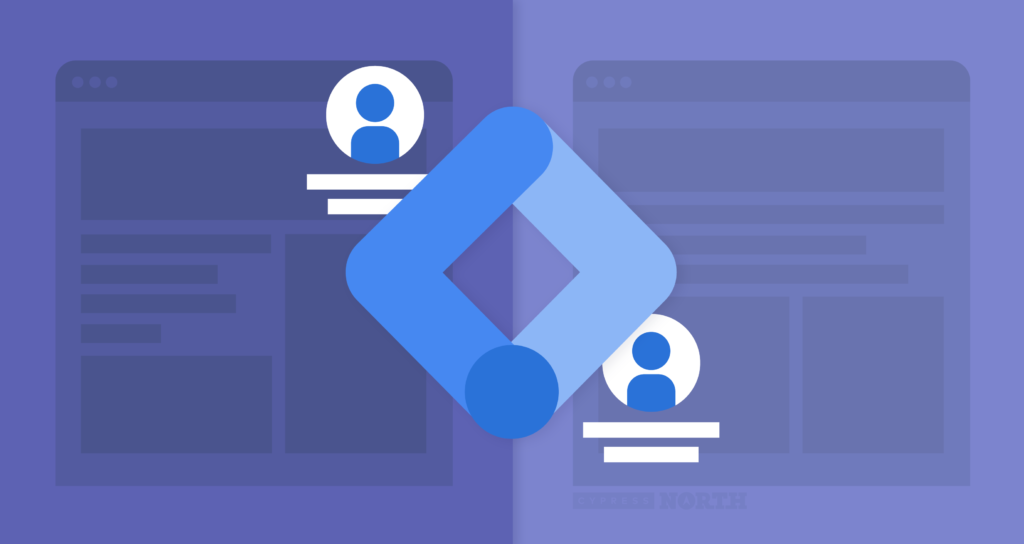

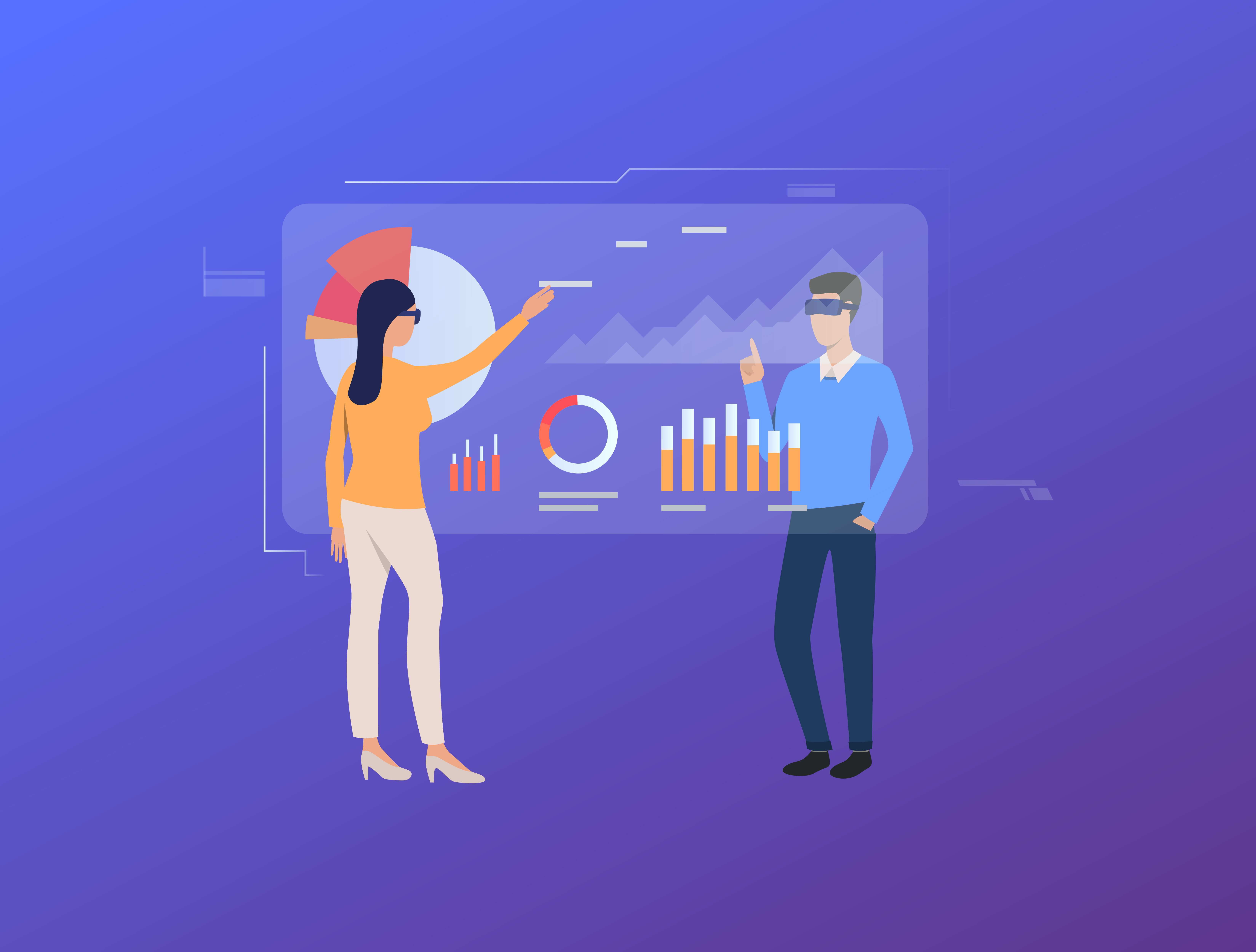






Leave a Reply