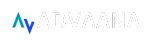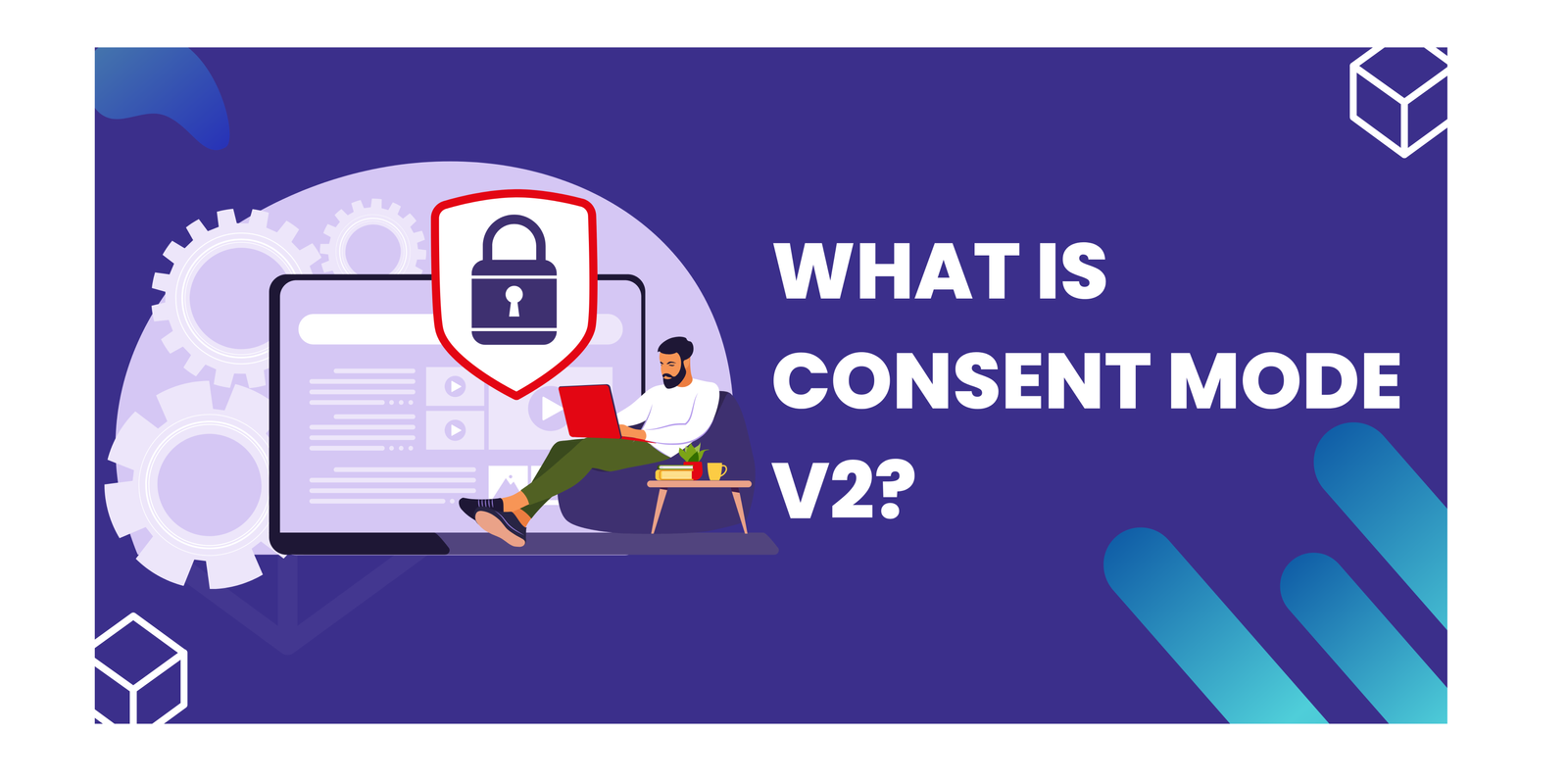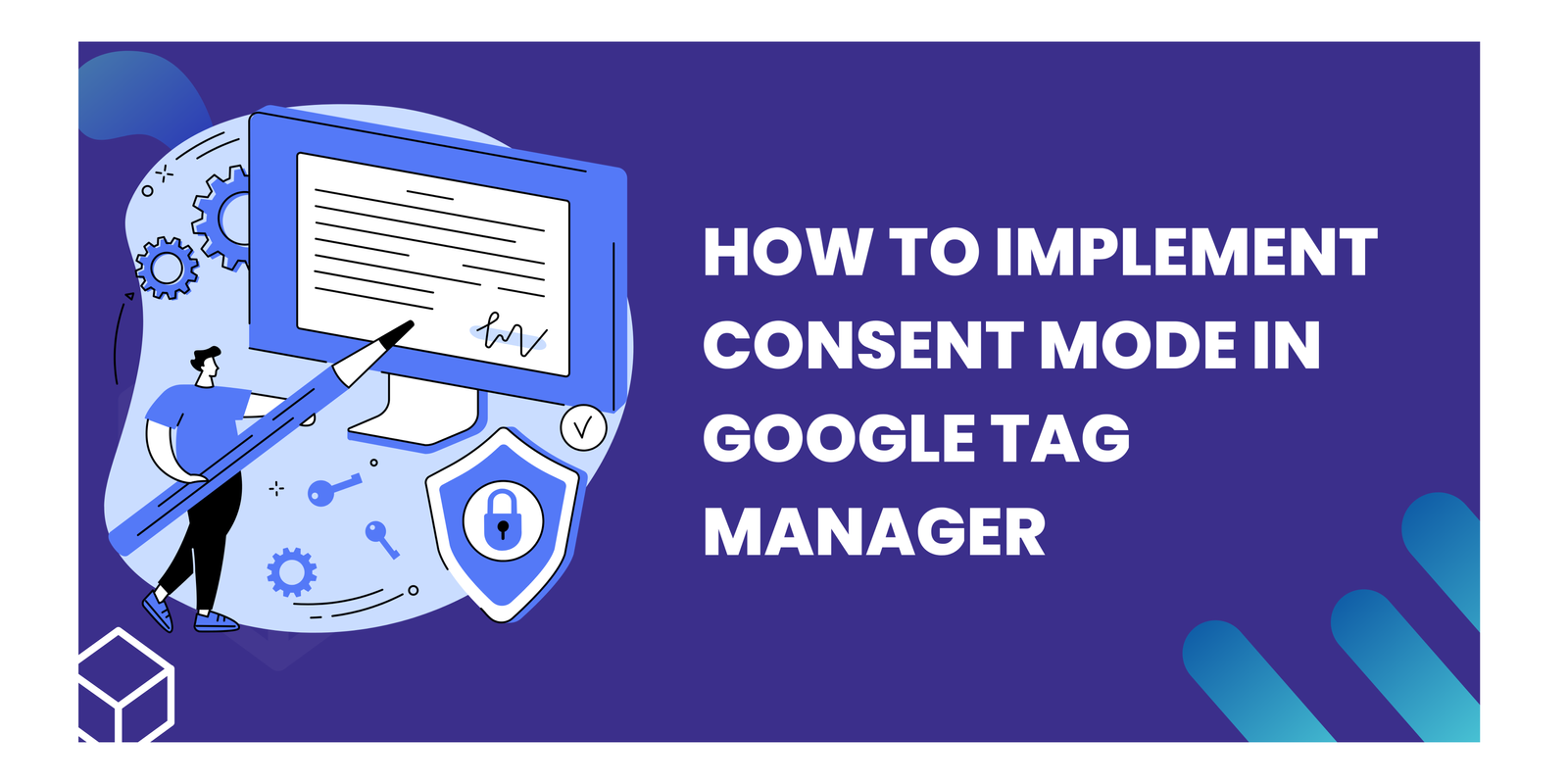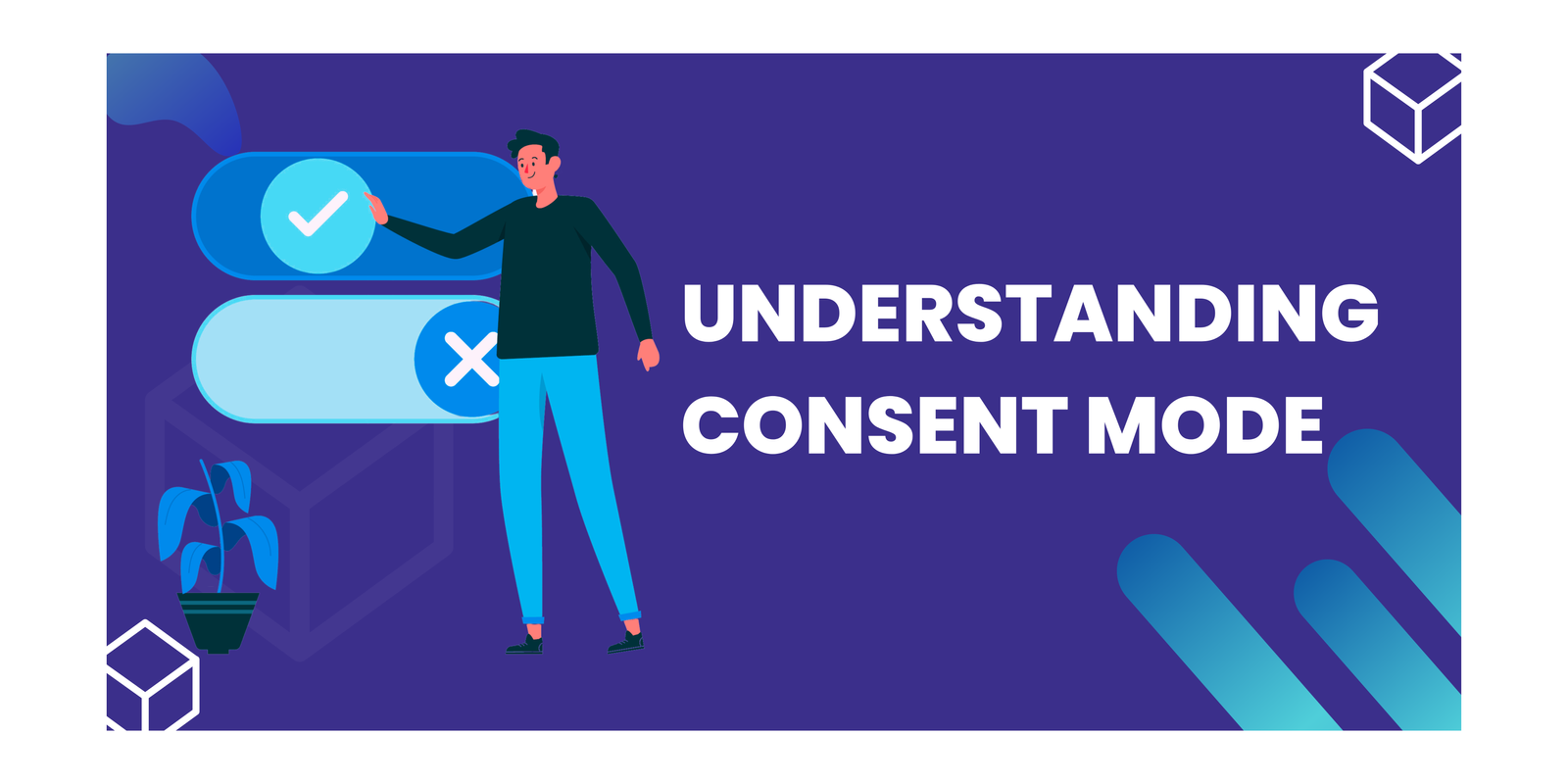Master Pinterest with Server-Side Tracking with Tag Manager
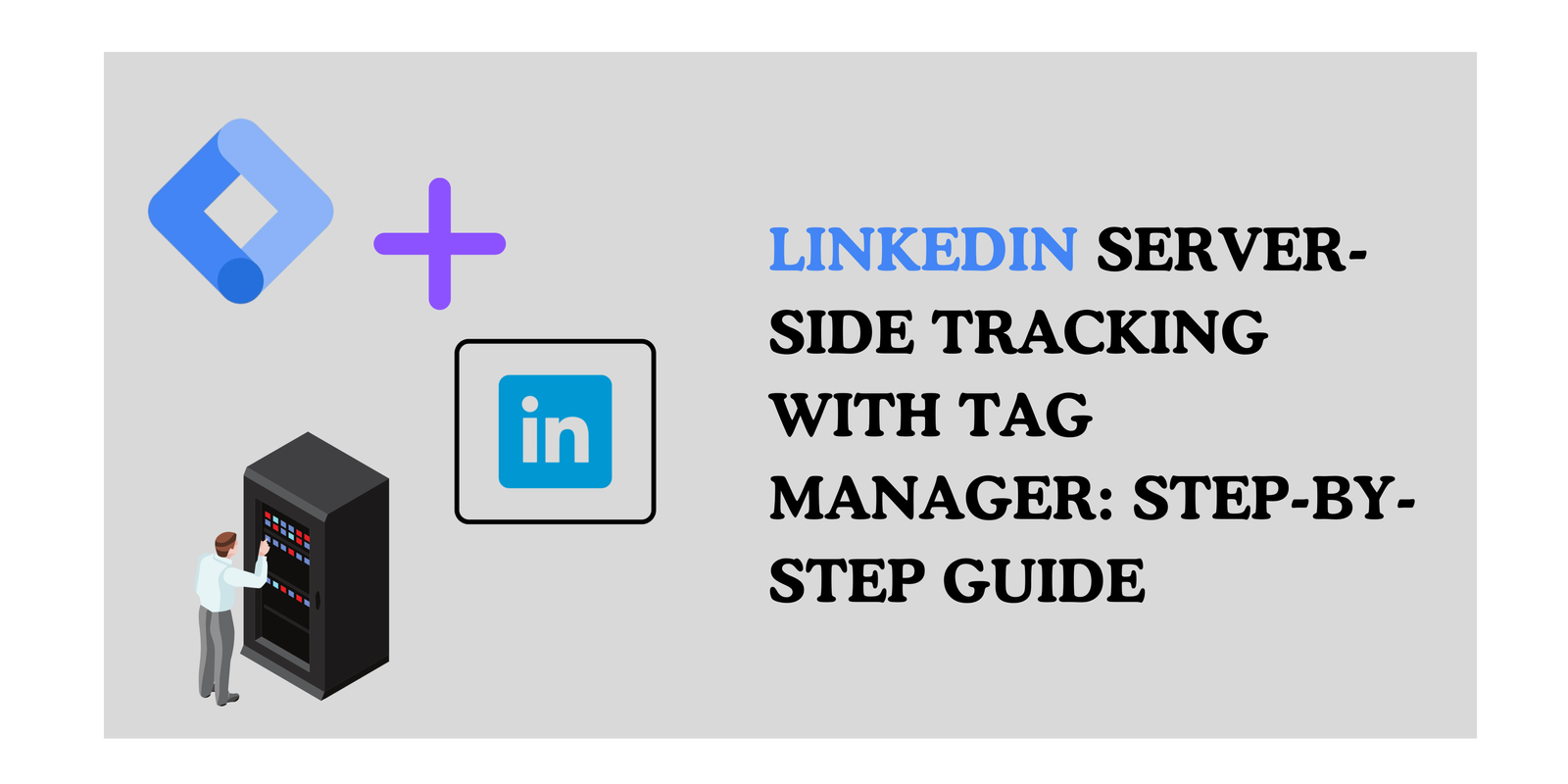
LinkedIn Server Side Tracking is a way for tracking user interactions and events on your website. It provides a way to collect and send data to LinkedIn’s servers directly from the server side, allowing for greater control and flexibility in tracking user behavior. In this article, we will explore the key concepts of LinkedIn Server Side Tracking and provide best practices and LinkedIn server-side tracking with GTM and troubleshooting.
Key Takeaways
- Understanding LinkedIn Server Side Tracking
- What is LinkedIn Conversion API Tag?
- Setting Up LinkedIn Server-Side Tracking GTM
- Best Practices
Understanding LinkedIn Server Side Tracking
What is LinkedIn server side tracking?
So, you know how tracking your ad campaign performance on LinkedIn can be a bit tricky with all those browser restrictions and privacy tools, right? Well, here’s a cool solution: Server Side Tracking!
Instead of dealing with cookies and pixels in your visitors’ browsers (yeah, that client-side tracking can be a headache), Server Side Tracking takes a detour. It first sends your data to your own server and then smoothly passes it on to LinkedIn.
Why bother? Because this way, you’re in the driver’s seat, keeping control over the data you share with other platforms. No more browser restrictions cramping your style! For more learning purpose deep dive into the server-side tracking.
Importance of server side tracking on LinkedIn
Imagine you’re trying to understand how people move around in a maze. Client-side tracking on this platform is like blindfolded feeling the walls with your hands. You get some information, but it’s limited and incomplete.
Server-side tracking is like having a bird’s-eye view of the maze. You see every path, every turn, and how people flow through it. This gives you much clearer insights:
- Deeper understanding: You see exactly what people click on, where they spend their time, and what content resonates with them. This helps you tailor your marketing and content for better results.
- Accurate data: No more worrying about browser settings or privacy tools messing up your data. Server-side tracking gives you reliable information you can trust.
- Complete picture: You see how people interact with your content across different devices and platforms. This helps you understand their entire journey and personalize their experience more effectively.
What is LinkedIn Conversion API Tag?
The LinkedIn Conversion API is a tool that allows you to send conversion data directly from your server to the platform, bypassing the limitations of cookie-based tracking. This means you can measure the full impact of your campaigns, even when users block cookies or use privacy settings that limit tracking.
Here are some key points about:
What it does:
- Sends conversion data (e.g., website purchases, lead form submissions) from your server to the platform.
- Allows you to track both online and offline conversions.
- Enables attribution of conversions to specific campaigns.
Benefits:
- More accurate data: Eliminates reliance on cookies, leading to more complete and reliable conversion tracking.
- Improved privacy compliance: Gives you more control over what data is shared with, potentially helping you comply with privacy regulations.
- Enhanced measurement: Allows you to track conversions regardless of browser settings or cookie blocking.
- Better campaign optimization: With more accurate data, you can optimize your campaigns for better performance.
Setting Up LinkedIn Server-Side Tracking with GTM
Step 1: Create Tag in Server container
So, first navigate to the Tag section and select the New Tag.

Step 2: Set up the Tag
Search for the ‘LinkedIn Conversion API Tag’ and add into the tag.
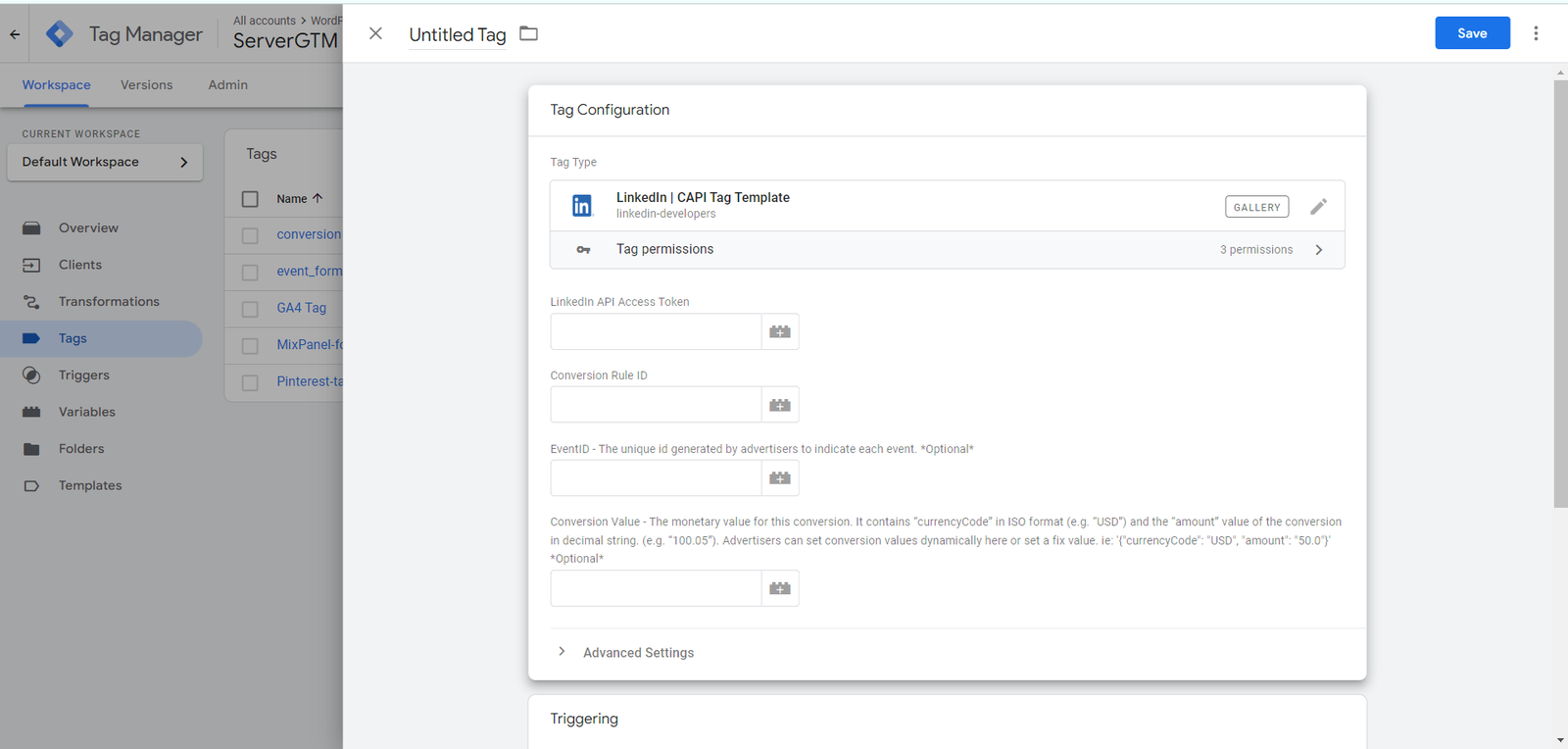
Step 3: Set up the Tag in Website Container
Navigate to the ‘Tag’ Section and click on ‘New’ section. After that, click on Tag Configuration and search in the Template Gallery for the ‘LinkedIn Insight’ Tag.
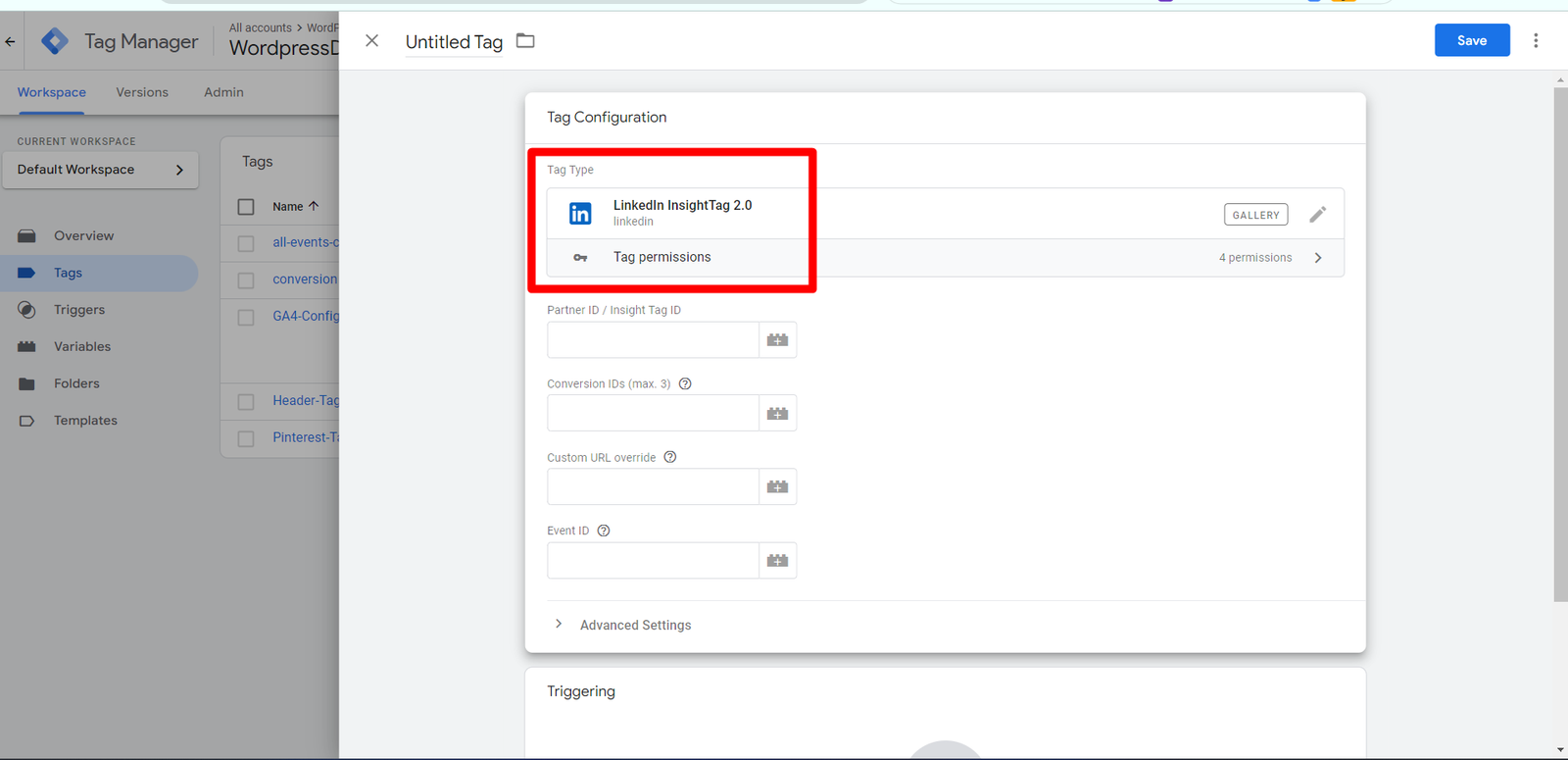
Step 4: Set up the LinkedIn Insight Tag in Website Container
Move on to the LinkedIn Ads Manager and then click on Analyze -> Insight Tag -> Select I will use Google Tag Manager -> Your Partner ID. Copy your Partner ID. And then save it.

Step 5: Add the LinkedIn API Access Token
By moving from step 2, generate the access token from the LinkedIn Developer Portal.
Step 6: Add your LinkedIn Conversion ID
Navigate to the LinkedIn campaign manager -> Click on Analyze -> click on Conversion Tracking.
If you need to create the new Conversion Tracking tag, then select the LinkedIn Insight Tag Conversion.
If you want only Conversion ID then click on the conversion name. Then click on the Next step.
On the Sources page select the conversion tracking method either GTM or manual and then define the tracking method section -> select the Event-Specific.
Click on the Copy code next to the Conversion ID for Google Tag Manager.
Step 7: Unique Event ID (which is optional)
Step 8: Set up trigger
Now, set the trigger as per your event and save the trigger with the proper name.
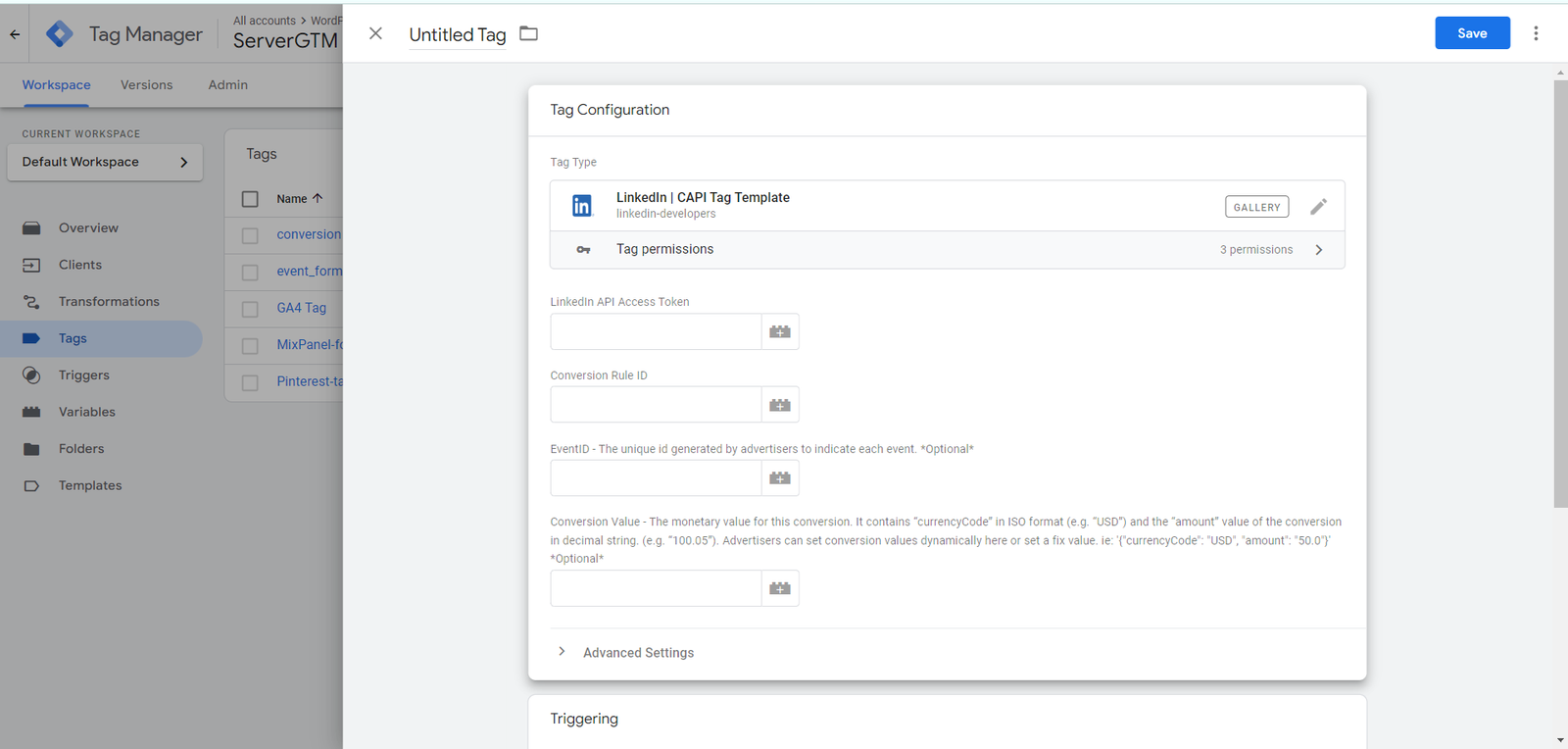
Step 9: Test and Publish the Server container
Now, it’s time to test your server-container
Best Practices
Data Collection:
- Focus on relevant actions: Track actions that align with your business goals, like page views, form submissions, and conversions. Avoid collecting unnecessary data.
- Data anonymization: Consider anonymizing data where appropriate to further protect user privacy.
- Data security: Implement robust security measures to protect user data throughout its collection, storage, and transmission.
Technical Implementation:
- Choose the right platform: Select a reliable server-side tracking platform that meets your needs and budget. Consider options like Google Tag Manager Server Container or dedicated SST platforms.
- Test thoroughly: Test your implementation thoroughly to ensure data accuracy and compliance before launching it live.
Measurement and Optimization:
- Data analysis: Use the insights gained from SST data to optimize your campaigns, targeting, and messaging.
- Regularly review: Regularly review your SST strategy and adapt it based on your learnings and changing user behavior.
- Set clear goals: Define clear goals for your campaigns and track relevant metrics to measure success.
Conclusion
LinkedIn Server-Side Tracking (SST) breaks free from browser limitations, delivering accurate, privacy-conscious data for informed marketing decisions. Measure campaigns effectively, optimize targeting, and win your audience’s attention. Choose the right approach, prioritize data practices, and watch your strategy soar. Start now and unlock the full potential of your social media presence!
Connect with Us
Stay ahead in the ever-evolving world of marketing technology by connecting with Advaana Inc. Let's work together to transform your marketing technology landscape. Connect with us today and take the first step towards achieving your MarTech goals. image

(717) 461-9080