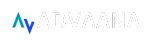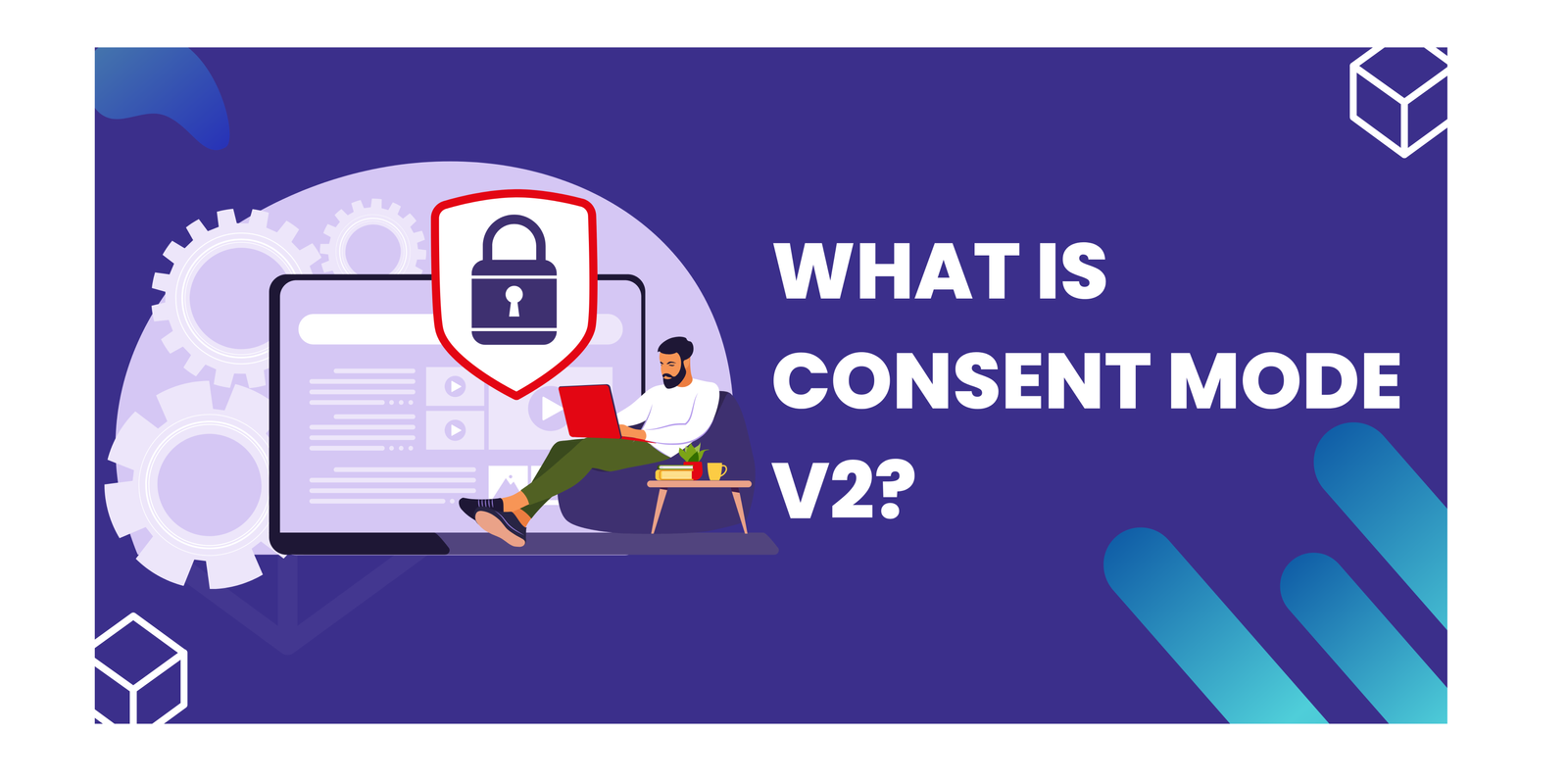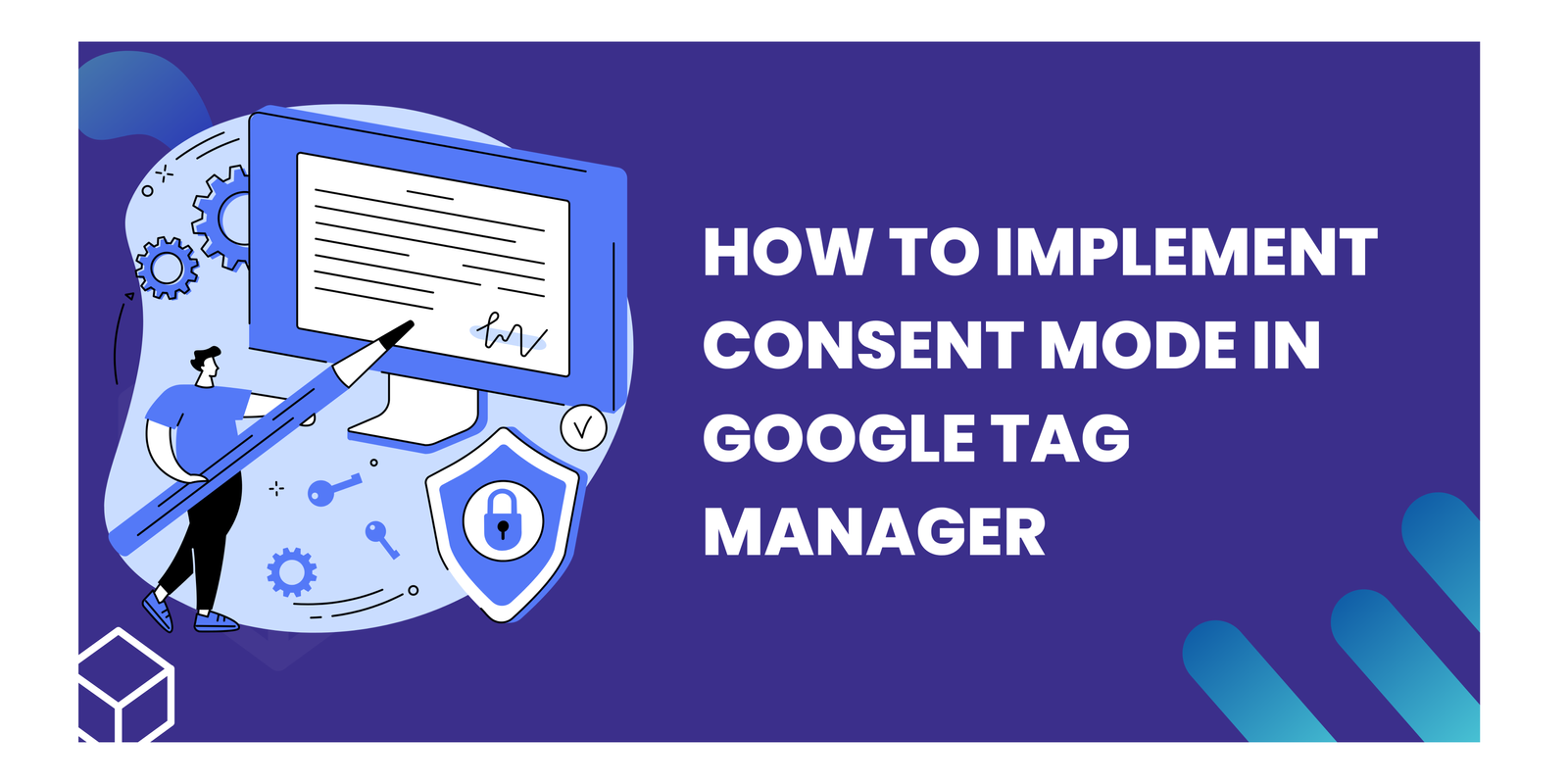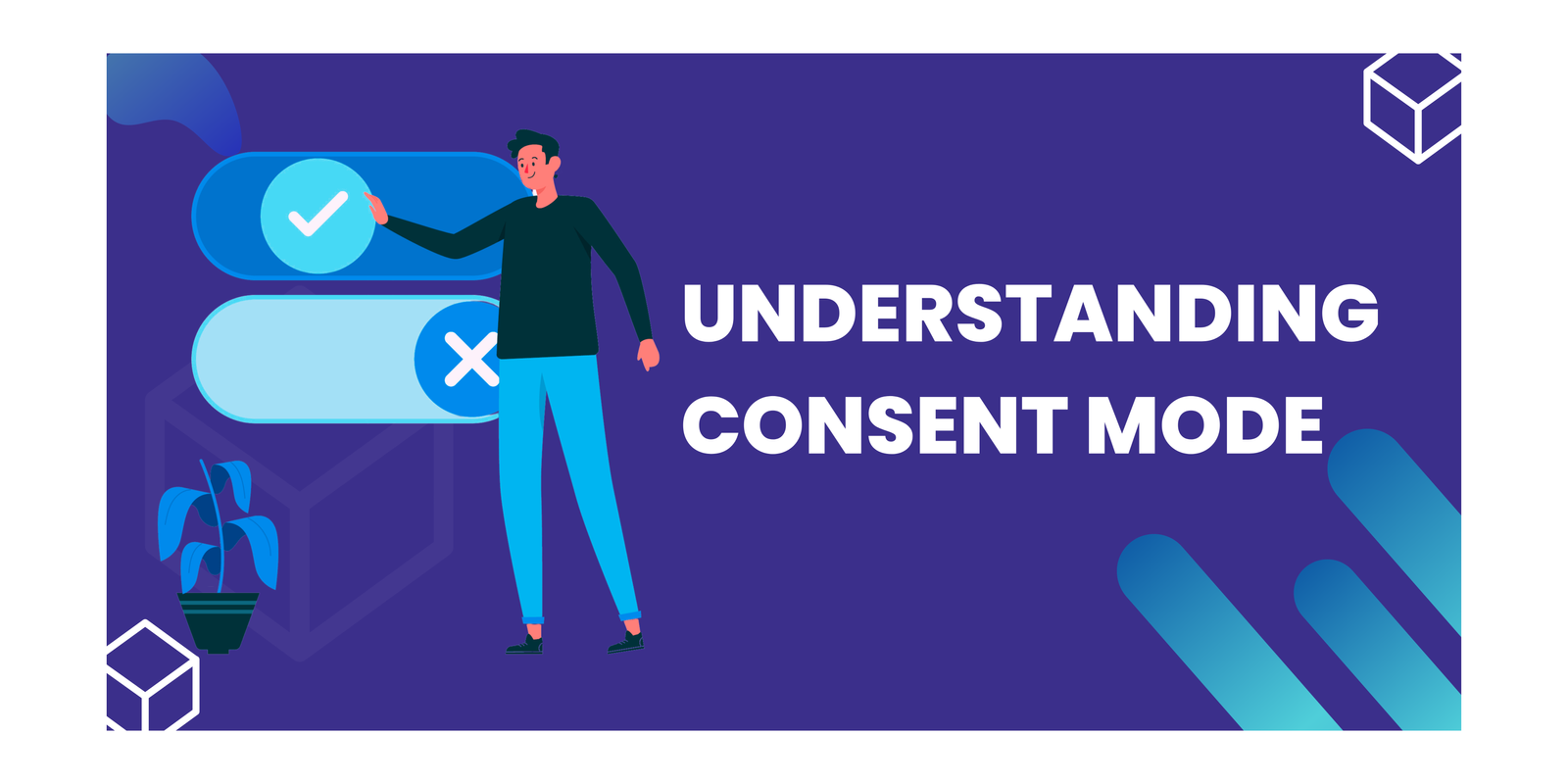The Beginner’s Guide to Audience in Google Analytics 4
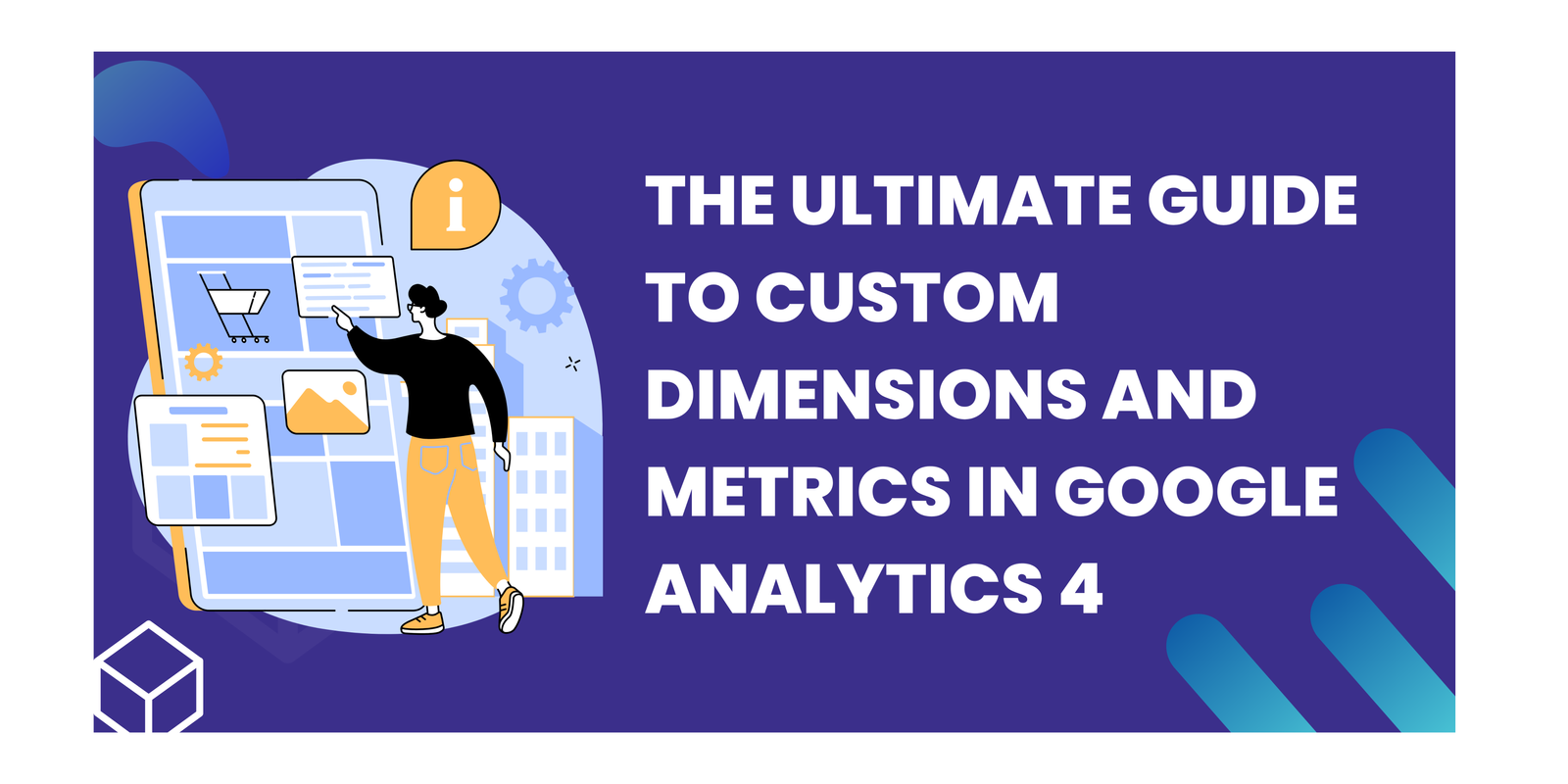
Want to unlock the full power of your GA4 data? Dive deeper than ever before with custom dimensions and metrics! This guide will equip you with the knowledge to tailor your analytics to your specific needs. We’ll explore how custom dimensions and metrics work in GA4, the different types available, and the crucial differences between standard and 360 property limits. Plus, we’ll walk you through the step-by-step process of creating custom dimensions and uncover the key benefits that will transform your understanding of user behavior. Get ready to transform your GA4 experience!
Key Takeaways
- Custom Dimensions and Metrics in GA4
- Working of Custom Dimensions and Metrics in GA4
- Types of Custom Dimension in GA4
- Custom Metrics and Calculated Metrics
- Limits of Custom Dimensions and Metrics in Standard Property and 360 Property Limits
- Creating Custom Dimension in GA4
- Benefits of Custom Dimension
Custom Dimensions and Metrics in GA4
Google Analytics 4 (GA4) lets you analyze and advertise using custom data you collect from your website or app. This goes beyond the standard data that GA4 automatically tracks. Here’s a breakdown of custom dimensions and metrics in GA4:
Custom Dimensions
- Function: Provide descriptive, textual data points about your users, items, or events.
- Example: You can create a custom dimension to capture a user’s preferred language (“en,” “es,” etc.) or the category of a product a user viewed (“clothing,” “electronics”).
Custom Metrics
- Function: Track quantitative data (numbers) that might not be automatically collected by GA4.
- Example: If your business revolves around a game, you might track a custom metric like “highest level reached” or “total points earned.”
In essence, custom dimension and metrics in GA4 add flexibility to your data collection and analysis in GA4. They allow you to tailor GA4 to your specific needs and answer questions that the default metrics might not address.
Working of Custom Dimension and Metrics in GA4
Let’s understand how custom dimension and metrics in GA4:
- Events: These are specific actions users take, like clicking a button, watching a video, or making a purchase.
- Event Parameters: Events can provide more detail with parameters. These are like labels that give context to the event. For instance, an “add to cart” event parameter might include the product name and price.
- User Properties: This category goes beyond actions and tells you more about the users themselves. It could include demographics like age and location, or even their preferences within your app.
GA4 automatically gathers some data, including pre-defined user properties and common events with built-in parameters. You can find a detailed list of these in the GA4 documentation.
But what if you want to track specific details unique to your business? Here’s where custom dimensions and metrics come in:
- Custom Dimensions: Let you define descriptive categories for your data. Imagine adding a custom dimension for product category (clothing, electronics) or a user’s preferred language setting.
- Custom Metrics: Allow you to track specific numerical values not automatically collected by GA4. Examples include “highest score achieved” in a game or “total number of items viewed” on a shopping spree.
Types of Custom Dimensions in GA4
GA4 offers different flavors of custom dimensions to capture specific details about your users, their actions, and the items they interact with:
- User-Scoped Custom Dimensions: Imagine you run a fitness app. You could create a user-scoped custom dimension to capture a user’s preferred workout style (e.g., “strength training,” “yoga”).
- Event-Scoped Custom Dimensions: Let’s say you manage a news website. You might create an event-scoped custom dimension for a “share article” event. This dimension could capture the social media platform where the user shared the article (e.g., “Facebook,” “Twitter”).
- Item-Scoped Custom Dimensions: This type is particularly useful for e-commerce businesses. You could create an item-scoped custom dimension for a “product view” event. This dimension might capture the brand of a product a user viewed (e.g., “Adidas,” “Nike”).
Custom Metrics and Calculated Metrics
- Custom Metrics: Track specific numerical data about user actions. Imagine you have a music streaming app. You could create a custom metric for “songs played per session” to understand user listening habits.
- Calculated Metrics: Combine existing metrics or custom metrics for a more nuanced view. You could create a calculated metric for “average listen time” by dividing total song duration by songs played per session.
Limits of Custom Dimensions and Metrics in GA4 and 360 Property Limits
The information about the number of custom dimensions and metrics in GA4 you can create for standard and 360 properties:
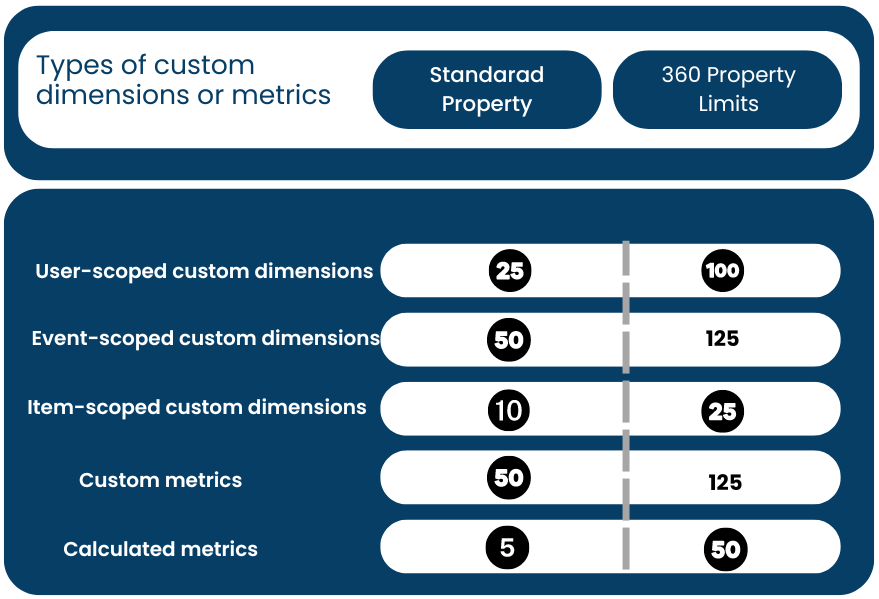
You can able to see the information regarding custom dimensions and custom metrics in GA4 and custom calculations by clicking on Quota Information.
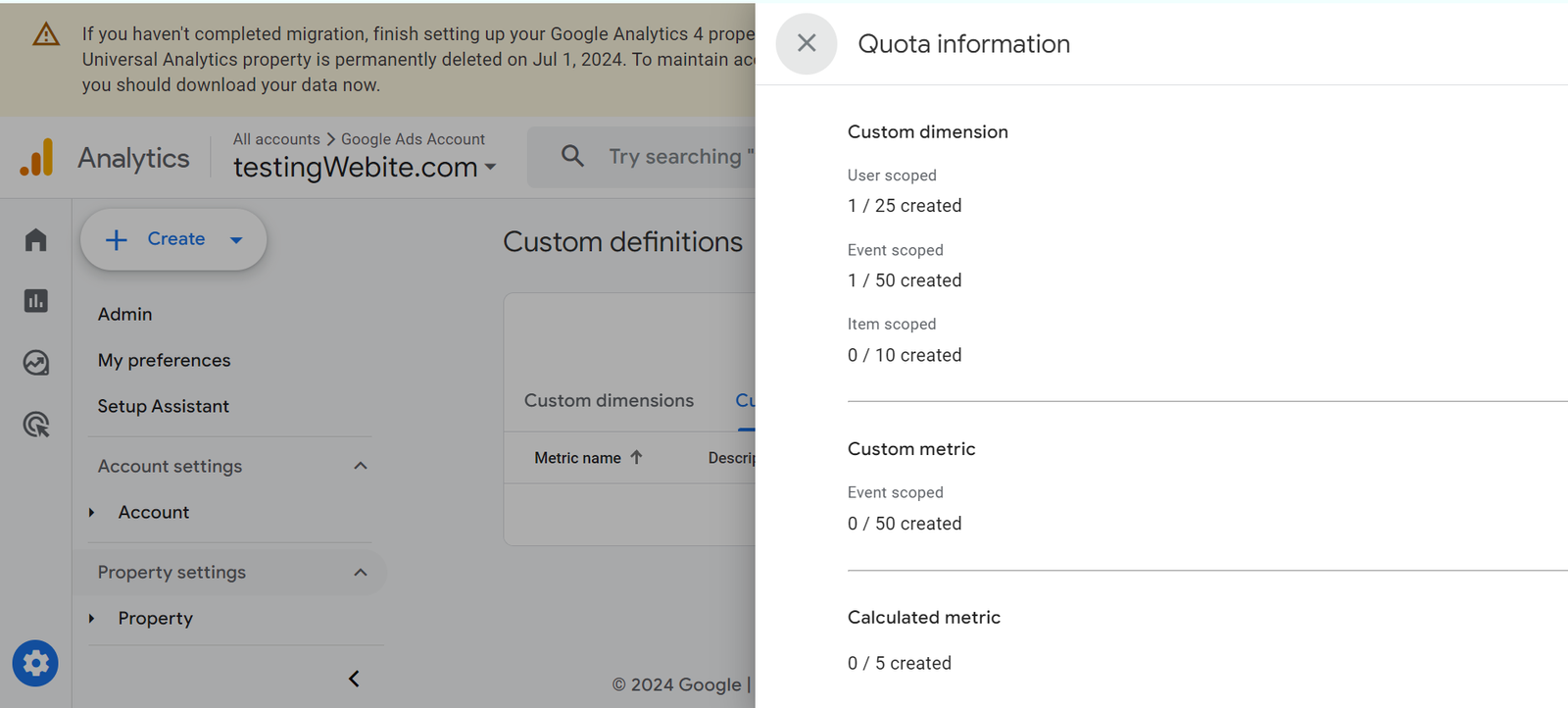
Creating Custom Dimension in GA4
Navigate to the Admin section -> under “Data Display” -> click on Custom Dimension -> click on ‘create custom dimension’.
You can give it a dimension name, which you want to configure and choose the scope which you want. Add description and then select the event parameter.
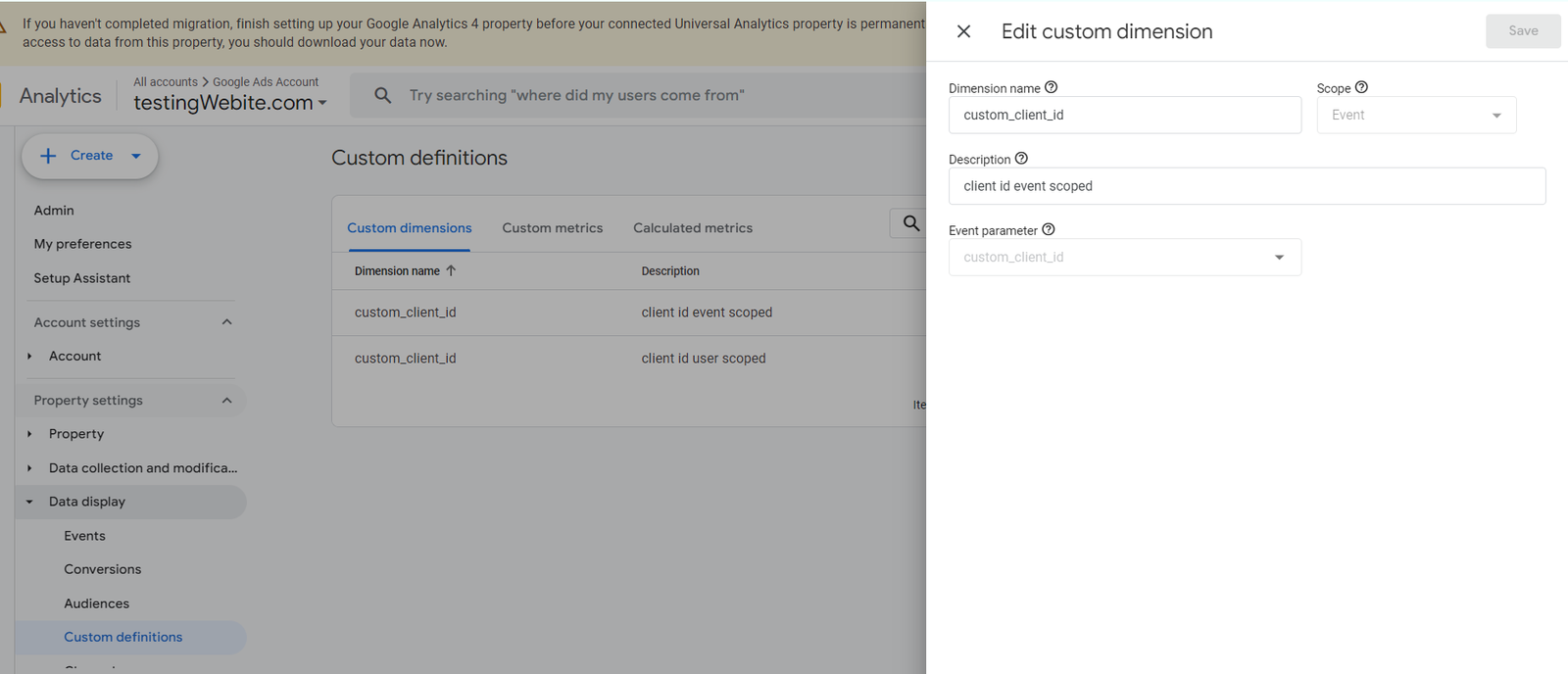
Benefits of Custom Dimension
Unleash the power of your GA4 data with custom dimensions for:
- Targeted Analysis: Focus on what matters with custom data points.
- Sharper Segmentation: Group users by unique details for deeper insights.
- Data-Driven Decisions: Gain a clearer picture to optimize your user journey.
Conclusion
In conclusion, by leveraging custom dimensions and metrics in GA4, you unlock a treasure trove of insights beyond the standard data. Craft custom dimensions to target specific aspects of your user journey, and create custom metrics to analyze the value of those actions. Remember to plan strategically and prioritize the most impactful data points to unleash the full potential of GA4’s customization capabilities.
Frequently Asked Questions
How do I create a custom dimension in Google Analytics 4?
To create a custom dimension in Google Analytics 4, you need to go to the Admin section of your Google Analytics account. From there, navigate to the Property column and click on ‘Custom Definitions’ under the ‘Data Streams’ section. Then, click on ‘Custom Dimensions’ and choose the option to create a new dimension. Fill in the necessary details and save your changes.
Can I use custom dimensions and metrics in GA 4 for historical data?
No, custom dimensions and metrics in GA4 cannot be applied retroactively to historical data. They will only start collecting data from the moment they are created and implemented.
How many custom dimensions and metrics in GA4 can I create?
In Google Analytics 4, you can create up to 50 custom dimensions and up to 50 custom metrics per property. It’s important to carefully plan and prioritize your custom dimensions and metrics to make the most out of this limit.
Can I change the scope of a custom dimension in Google Analytics 4?
No, once a custom dimension is created in Google Analytics 4, you cannot change its scope. The scope is determined at the time of creation and cannot be modified afterwards. It’s important to choose the appropriate scope for your custom dimension based on your reporting needs.
Are custom dimensions and metrics in GA4 available in all reports?
Custom dimensions and metrics in GA4 are available in most reports, including the standard reports and custom reports. However, there might be some reports or features that do not support custom dimensions and metrics. It’s recommended to test and validate the availability of custom dimensions and metrics in specific reports before relying on them for analysis.
Can I use custom dimensions and metrics in GA4 to track user interactions on my website?
Yes, custom dimensions and metrics in GA4 can be used to track various user interactions on your website. For example, you can create a custom dimension to track the category of a product a user viewed, or a custom metric to track the duration of a video watched by a user. By capturing these custom data points, you can gain deeper insights into user behavior and optimize your website accordingly.
Connect with Us
Stay ahead in the ever-evolving world of marketing technology by connecting with Advaana Inc. Let's work together to transform your marketing technology landscape. Connect with us today and take the first step towards achieving your MarTech goals. image

(717) 461-9080