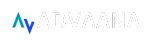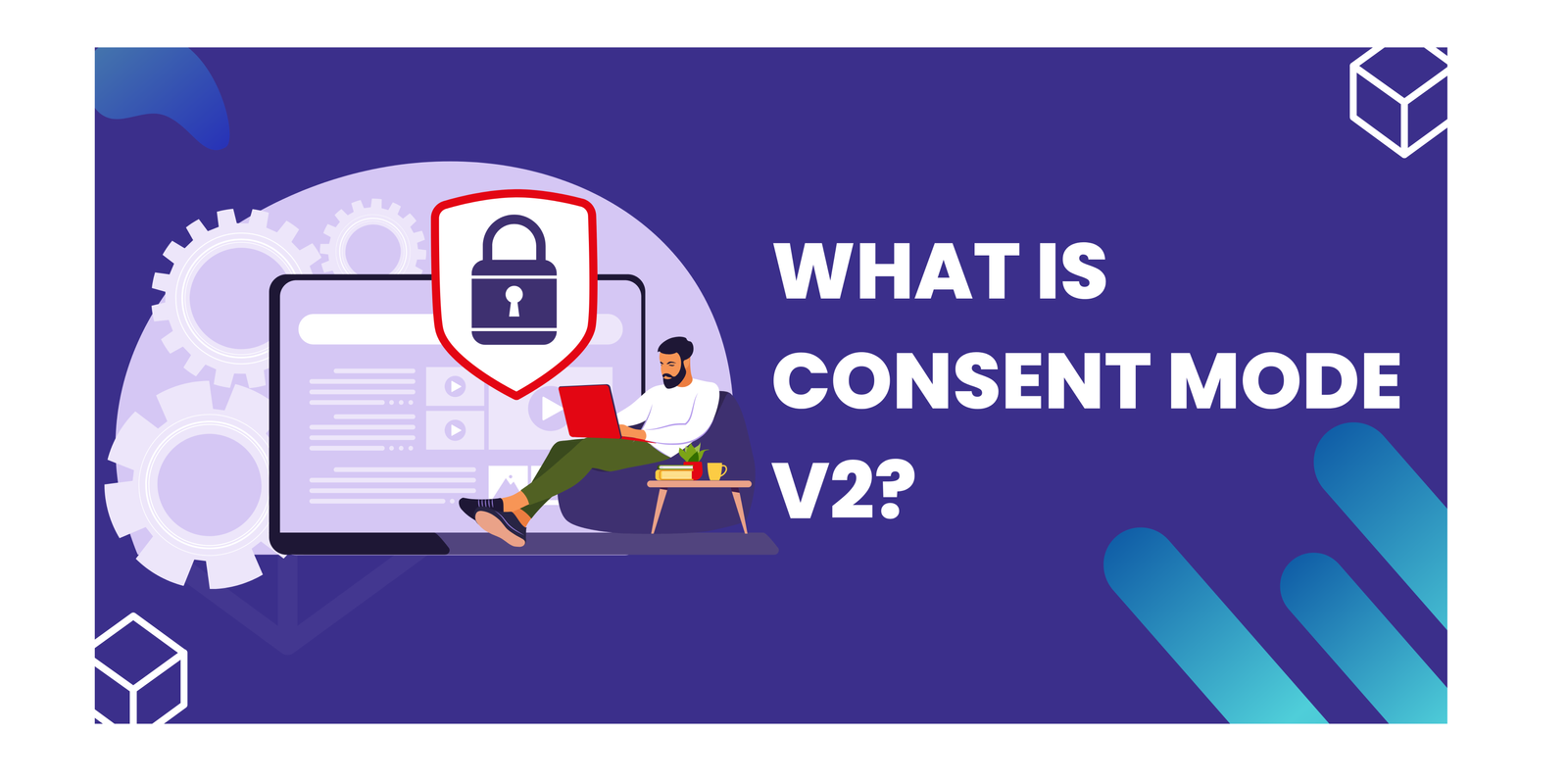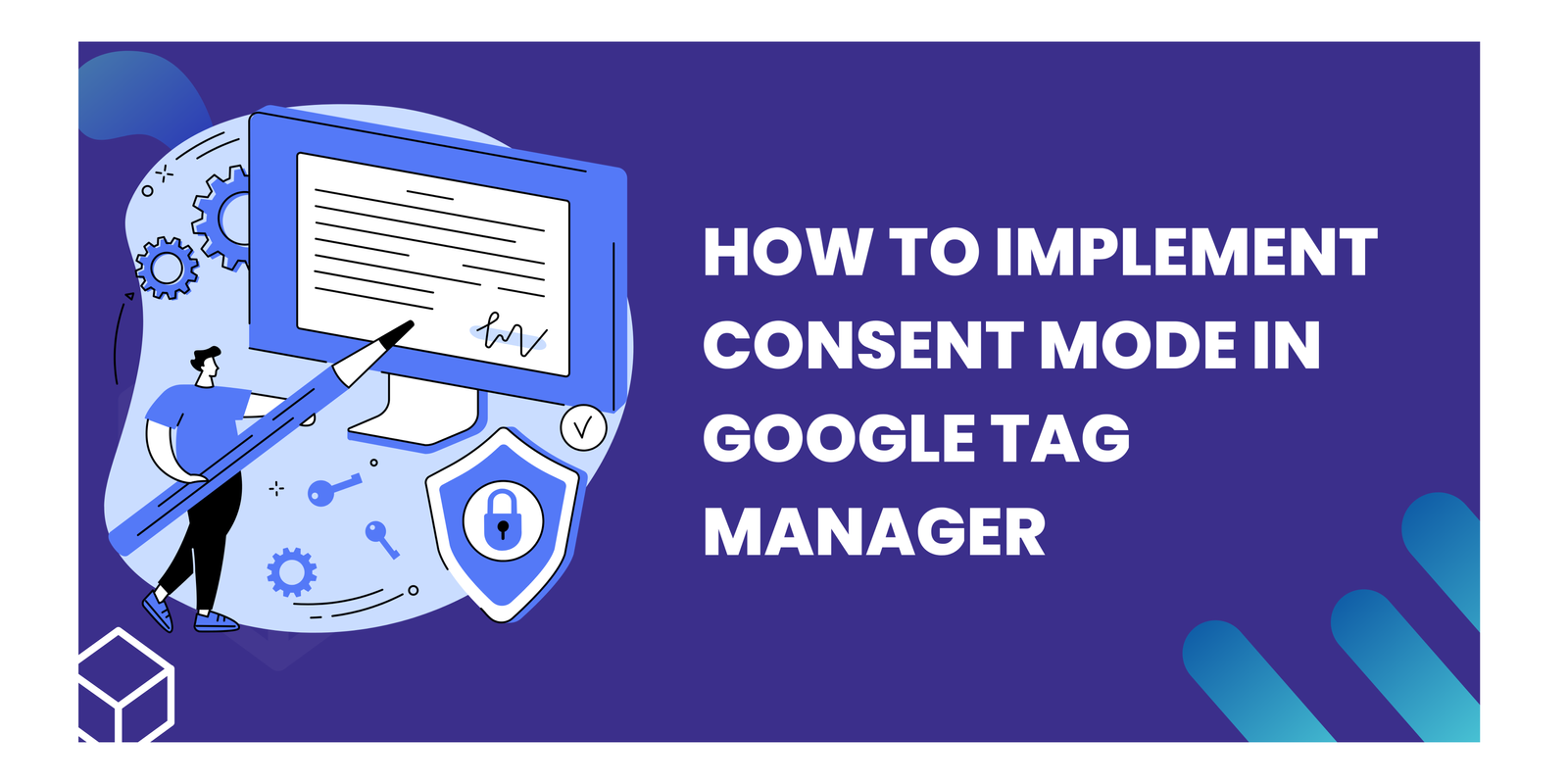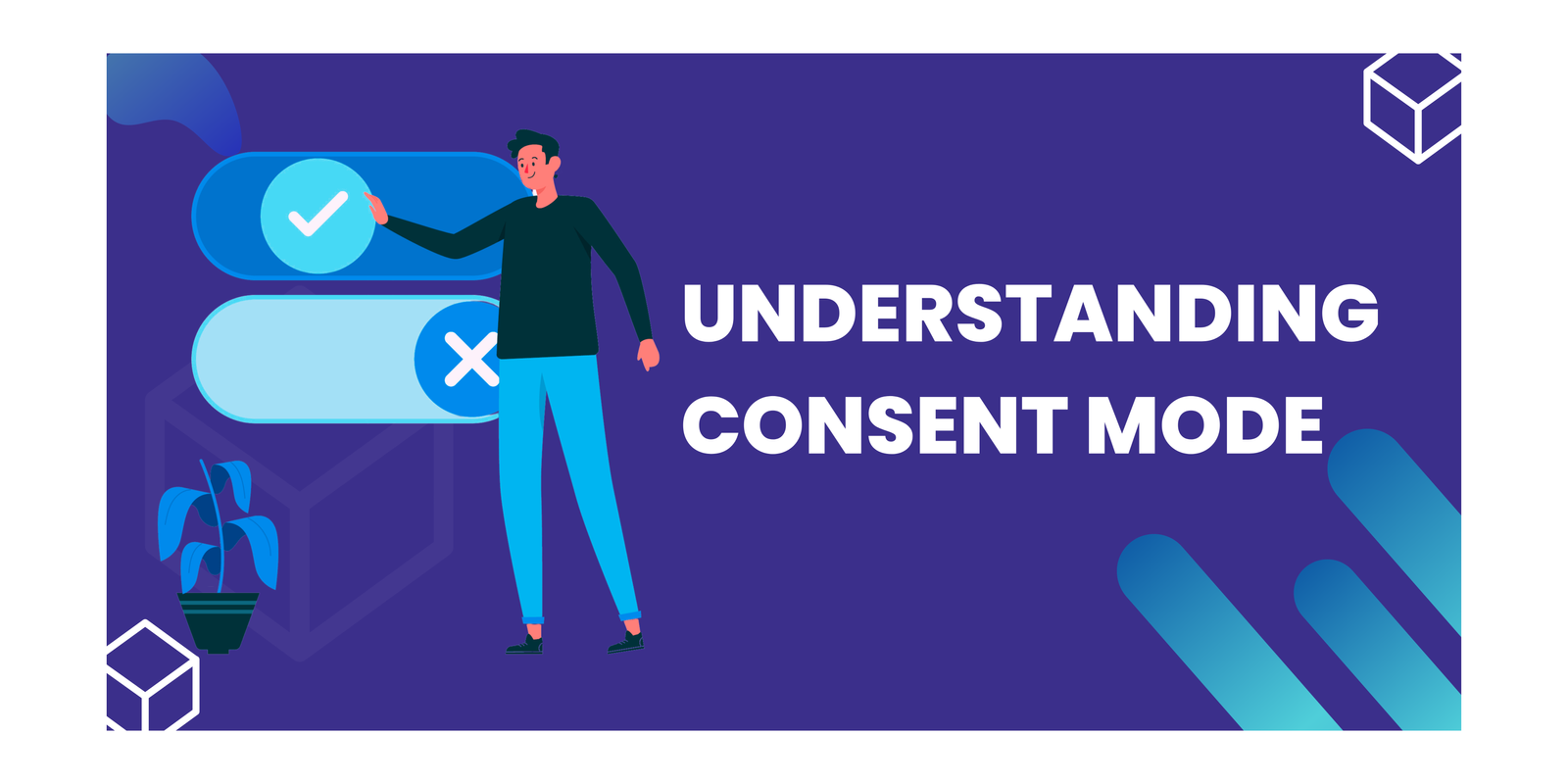UTM Parameters in GA4 and Campaign Builder: Comprehensive Guide
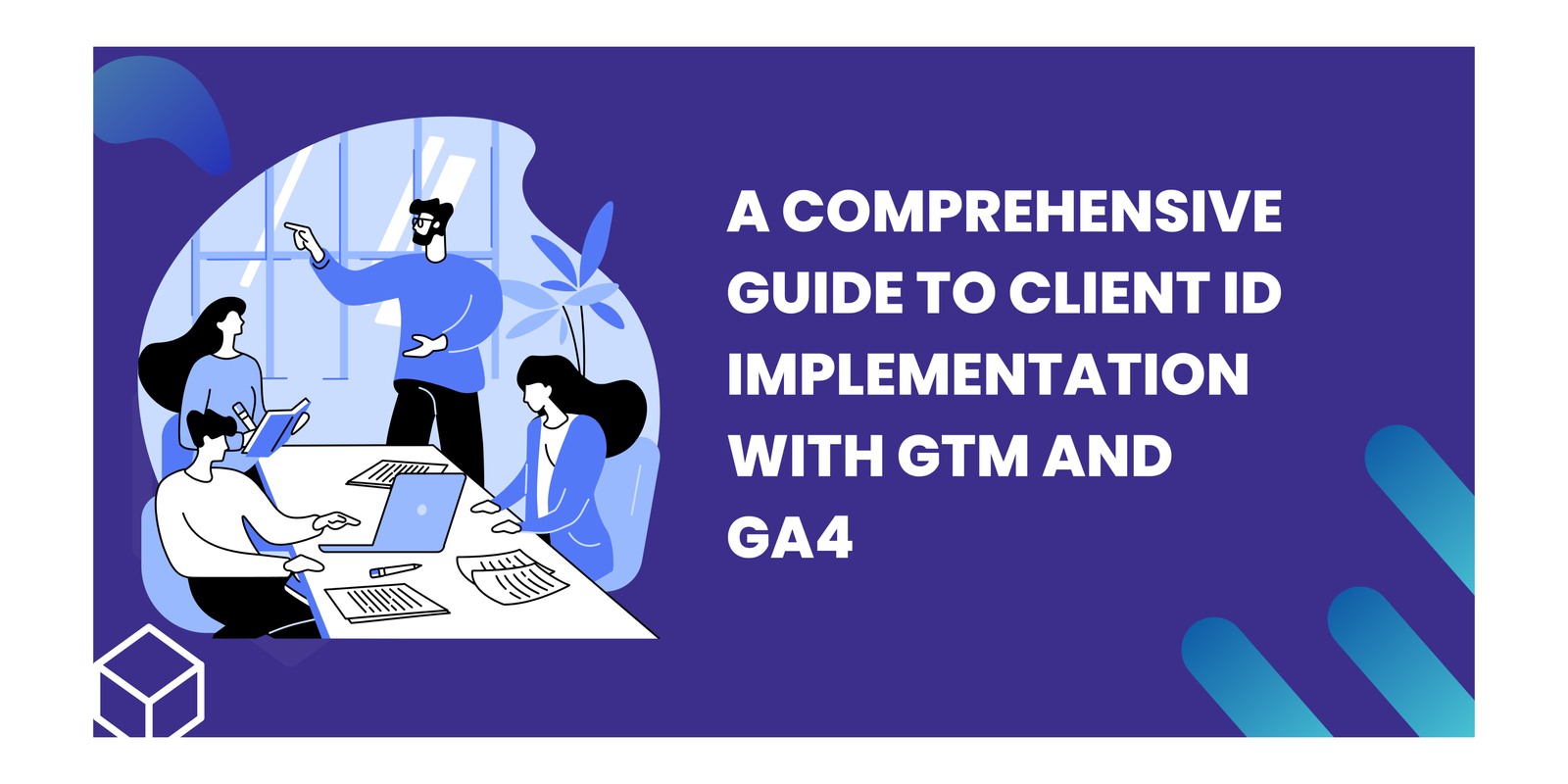
Want to unlock deep insights about your website visitors? Look no further than Client ID tracking in GTM, your key to understanding user behavior. We’ll go through into why Client ID tracking in GTM matters for analytics, and guide you through setting it up with Google Tag Manager and weaving it into Google Analytics 4. By the time you finish, you’ll be wielding Client ID, ready to optimize your marketing, improve user experience, and truly know your audience.
Key Takeaways
- Understanding Client ID
- Implementing Client ID tracking in GTM
- Analyzing User Behavior with Client ID Tracking in GTM
Understanding Client ID
What is Client ID?
Think of Client ID as your website’s resident detective, silently following each visitor across sessions and devices. This unique code, assigned by Google Analytics and tucked away in a cookie, tracks every move, allowing you to piece together the complete user journey.
Importance of Client ID tracking in GTM
By capturing and analyzing the Client ID tracking in GTM, businesses can gain valuable insights into user engagement, conversion rates, and customer journeys.
- Accurate User Tracking: It allows for accurate tracking of individual users across multiple devices and sessions.
- Attribution Analysis: With the it, businesses can attribute conversions and actions to specific marketing channels or campaigns.
- Personalization: By leveraging these, businesses can deliver personalized experiences to users based on their previous interactions and preferences.
- A/B Testing Hero: This method lets you track user behavior within A/B test variations, revealing which design tweaks resonate best with your audience.
Why Client Id tracking in GTM is needed?
Standard website analytics often track users in isolation, focusing on individual sessions. This can leave a blind spot: how users behave across multiple visits.
Client ID tracking in GTM bridges this gap. By assigning a unique identifier to each user (across device and browser within a certain timeframe), you can gain valuable insights.
You can see if a user returned after abandoning their cart, analyze their overall journey across your website, and personalize their experience based on past interactions.
This deeper understanding of user behavior allows you to optimize marketing campaigns, improve website navigation, and ultimately drive conversions.
Implementing Client ID Tracking in GTM
Step 1: Navigate to the Variable section.
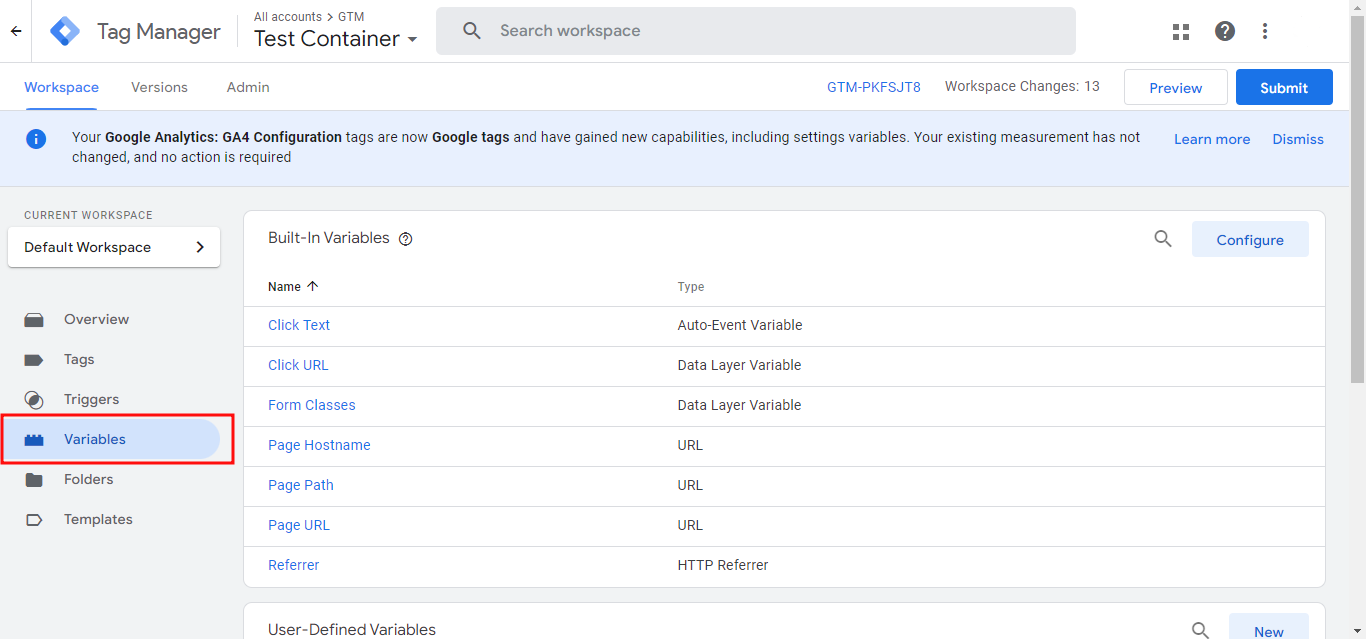
Step 2: Create a new Custom Javascript variable.
Step 3: Write a code for getting the Client ID manually.
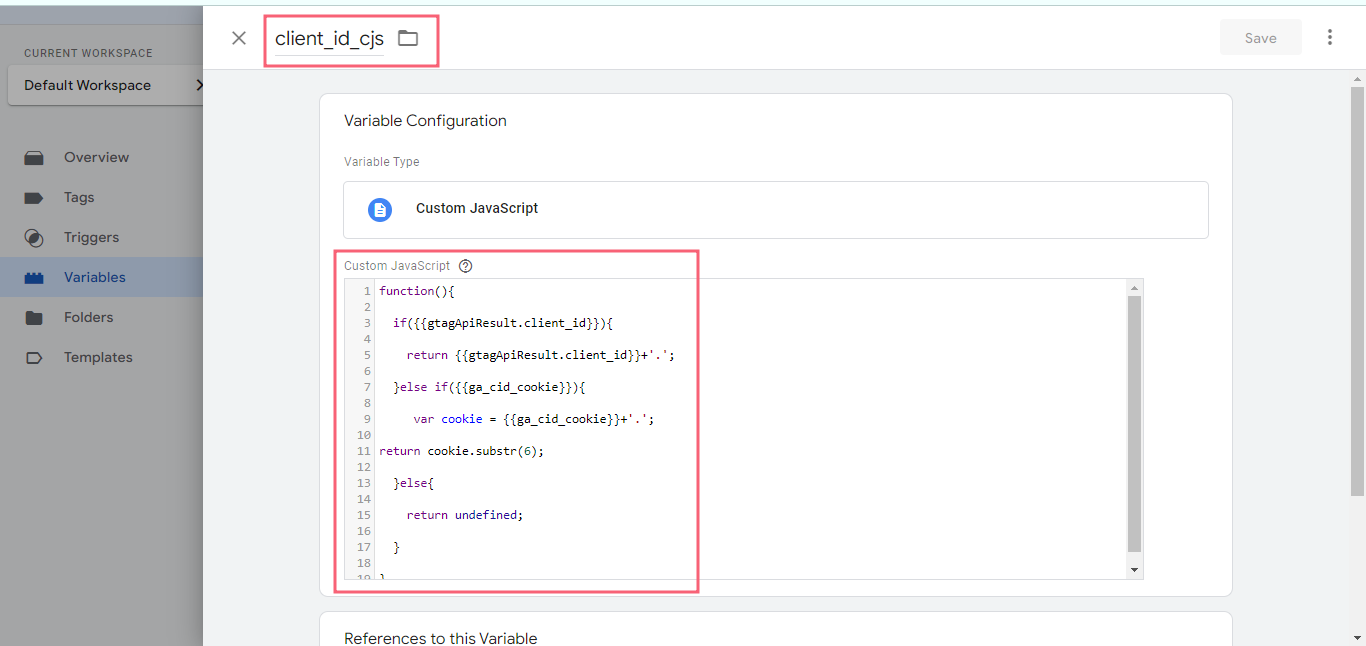
Step 4: Create variable of 1st Party Cookie and set the name ‘_ga’.
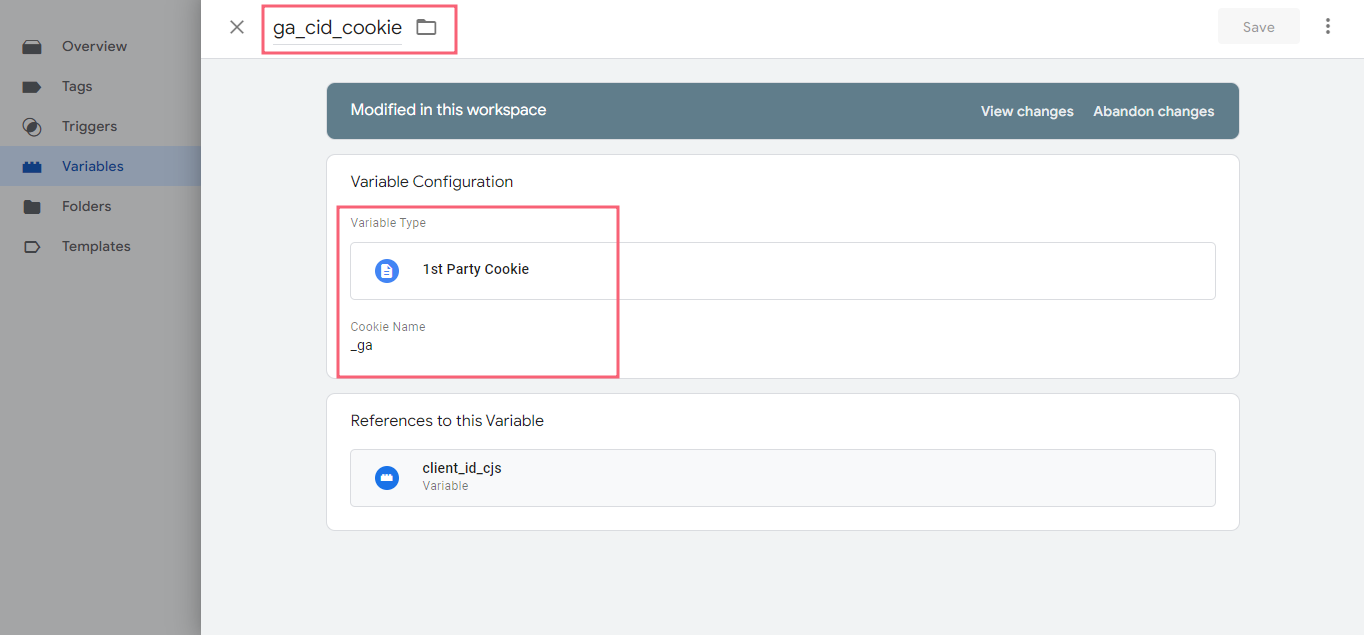
Step 5: Now navigate to the Tags and select the GTAG GET API template by Simo Ahava. Add required field as well as check the box of client-id. Save it without trigger.

Step 6: Now, create GA4 Event Tag and set event name as well as event parameters and user properties with value client_id_cjs variable.
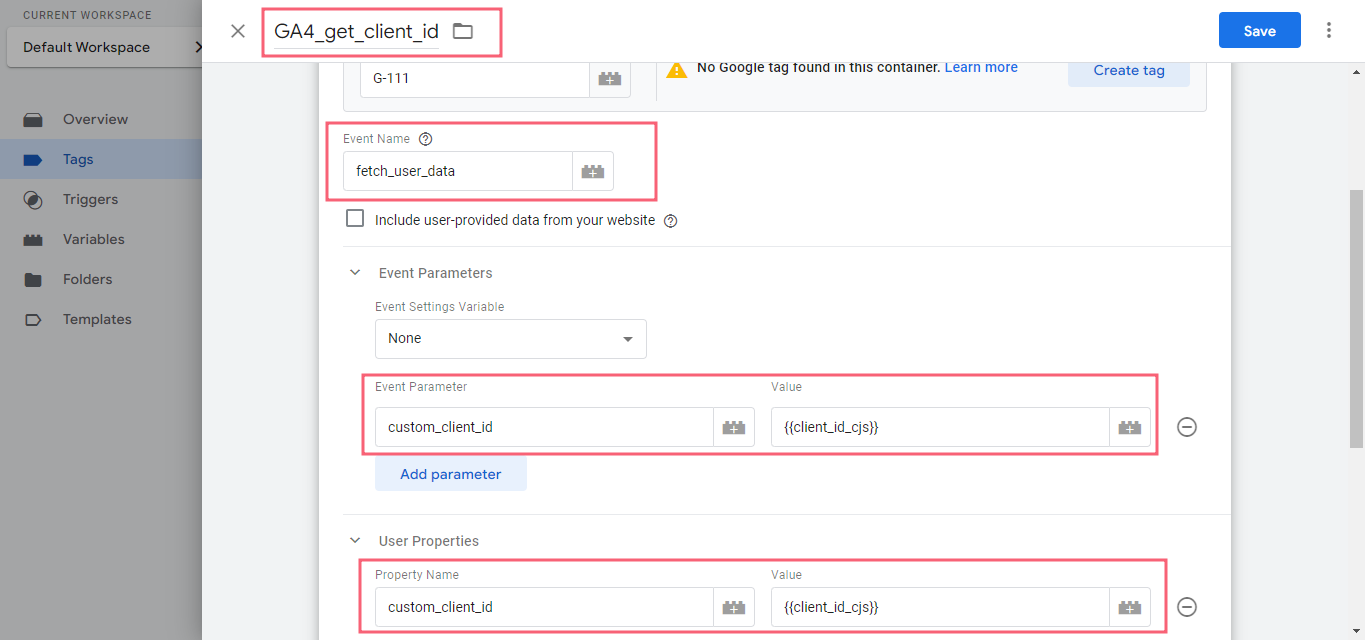
Step 7: Create trigger and set it to the GA4 event tag.
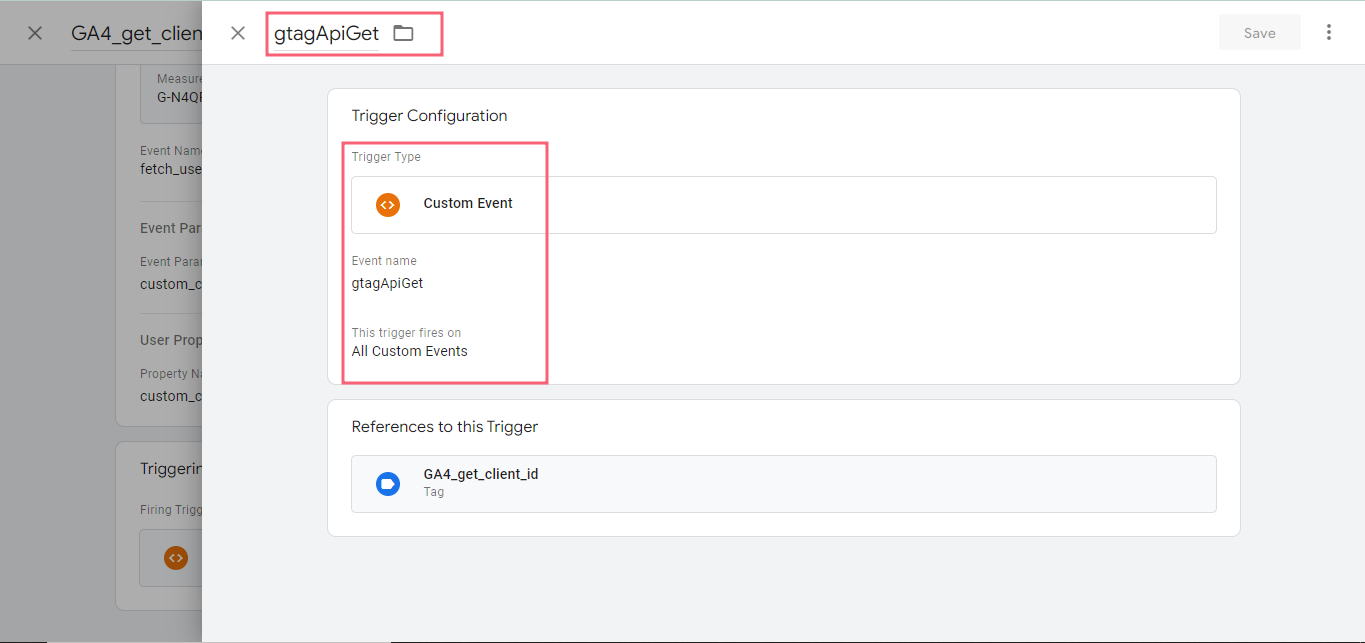
Step 8: Create config tag and add the Event parameter.
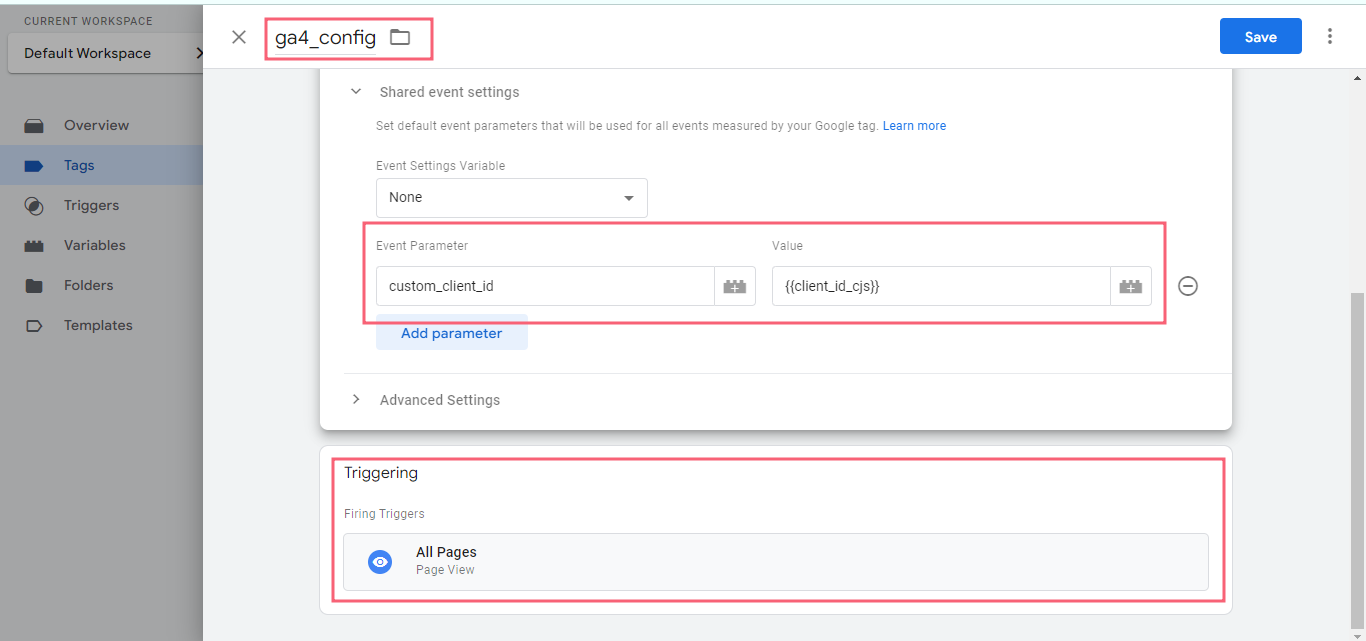
Step 9: Preview GTM.
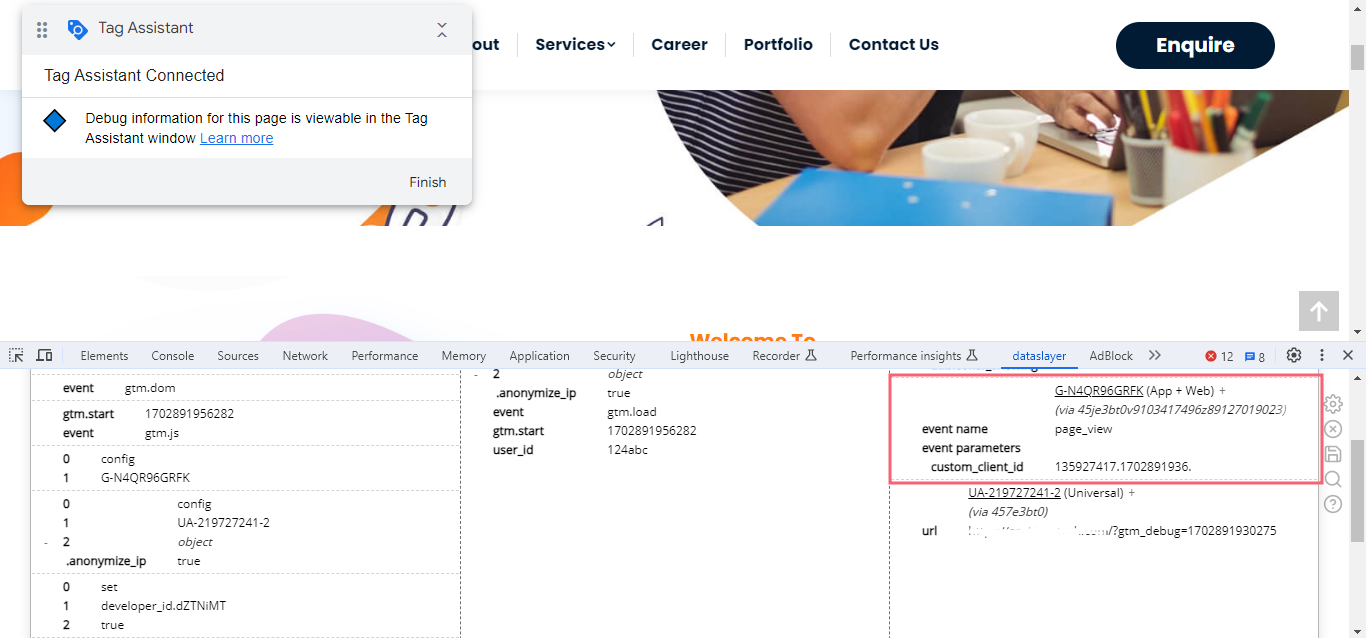
Analyzing User Behavior with Client ID Tracking in GTM
One effective way to analyze user behavior is by using event tracking. By setting up events in Google Analytics, you can track specific actions that users take on your website, such as button clicks, form submissions, or video views.
- Event Tracking: Decoding the Clicks and Scrolls: Picture tiny cameras scattered across your website, silently capturing every button click, form submission, and video view. That’s event tracking in action!
- Funnel Analysis: Mapping the Conversion Journey: Imagine a user path through your website – a funnel guiding them towards a desired action. Track this path with funnel analysis, identifying where users drop off and where they finally convert.
Conclusion
In conclusion, Client IDs implemented through Google Tag Manager, unlock a new level of user understanding. By tracking this unique identifier, you can analyze user behavior across sessions, personalize marketing strategies, and ultimately improve conversions. This approach provides a more holistic view of your audience, allowing you to tailor experiences and optimize your website for better engagement and results. Remember, leveraging Client IDs responsibly alongside user privacy considerations empowers you to make data-driven decisions that drive website success.
Connect with Us
Stay ahead in the ever-evolving world of marketing technology by connecting with Advaana Inc. Let's work together to transform your marketing technology landscape. Connect with us today and take the first step towards achieving your MarTech goals. image

(717) 461-9080