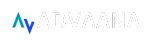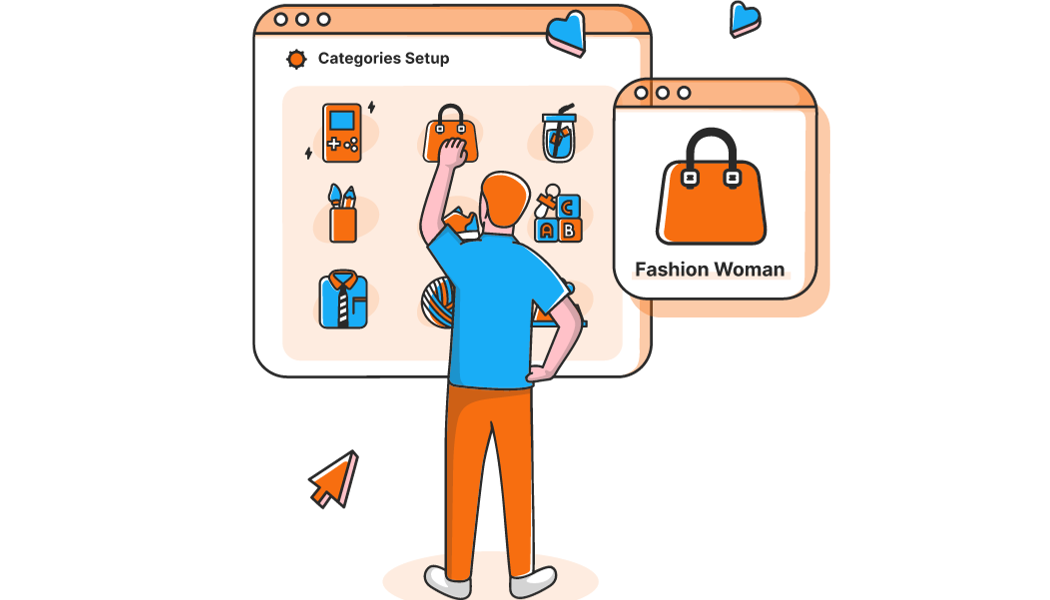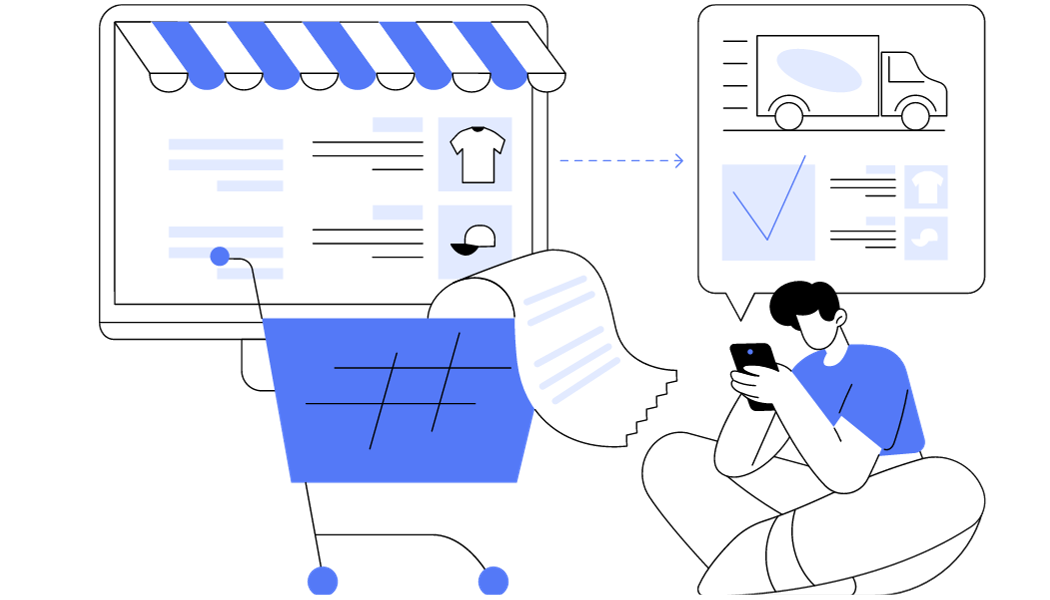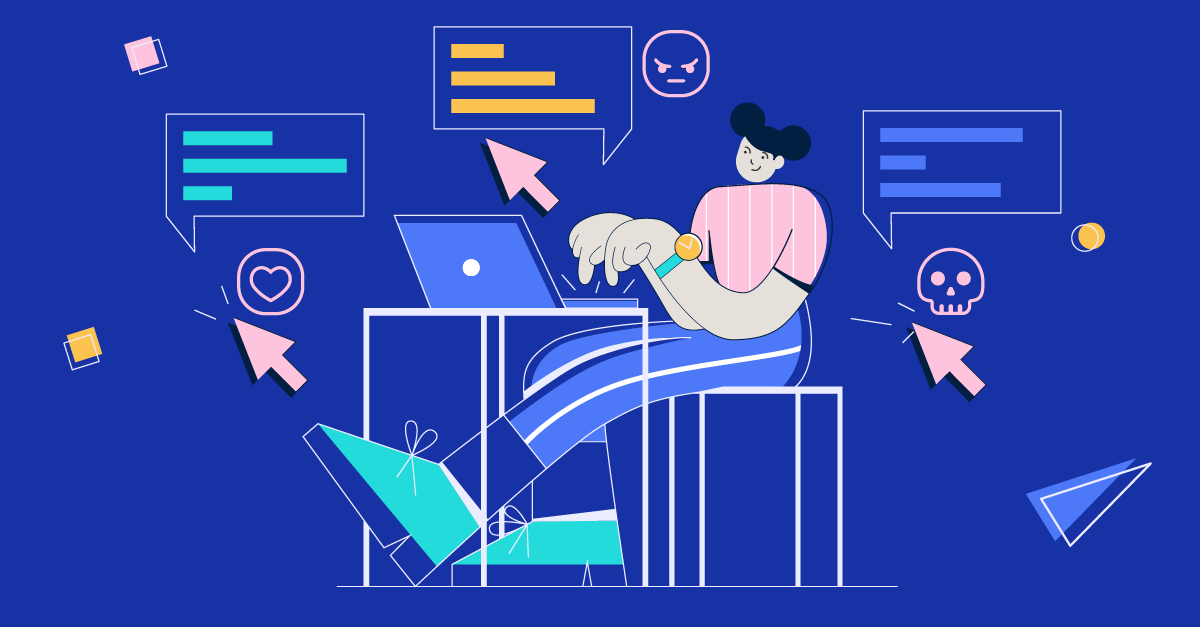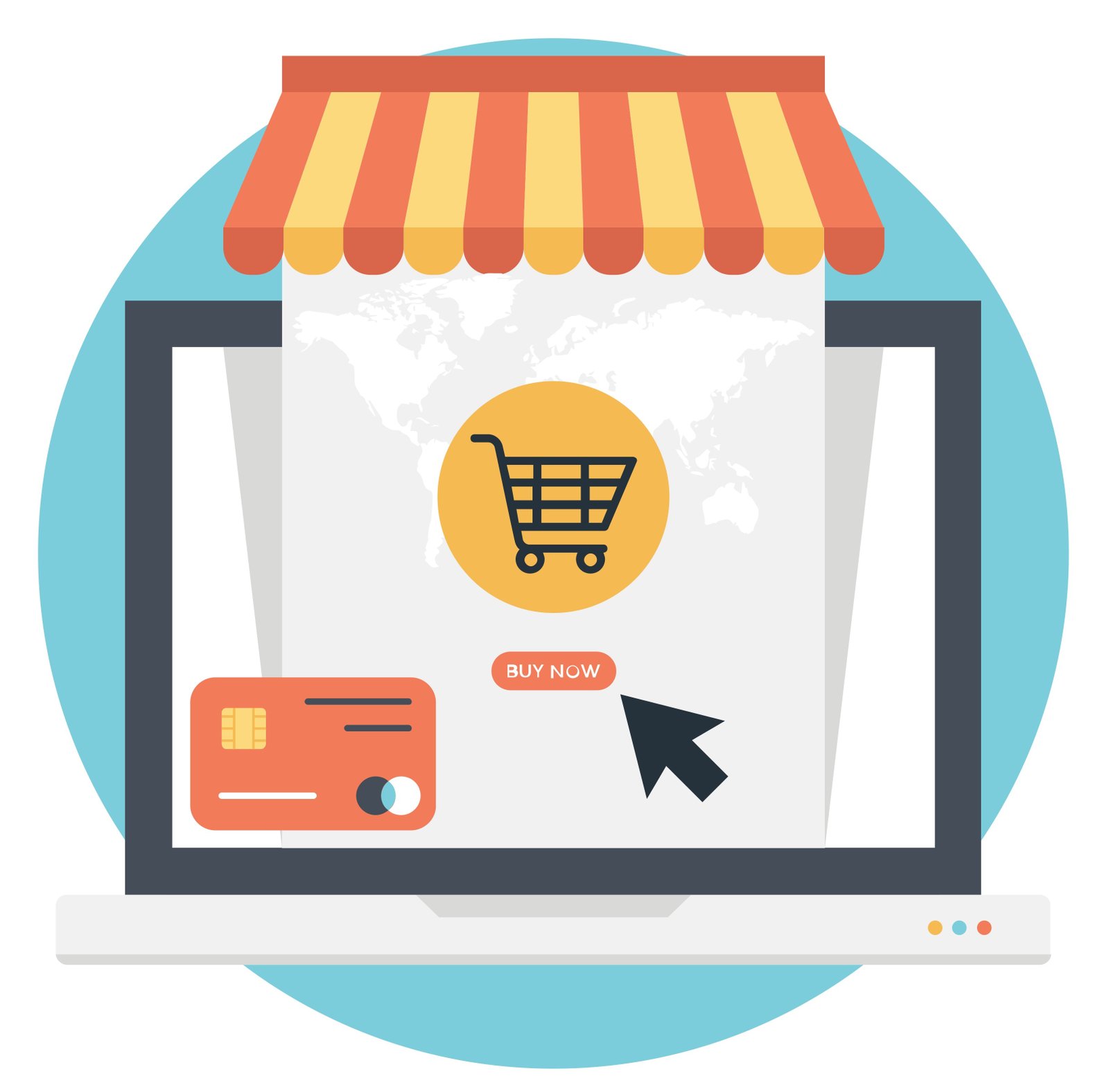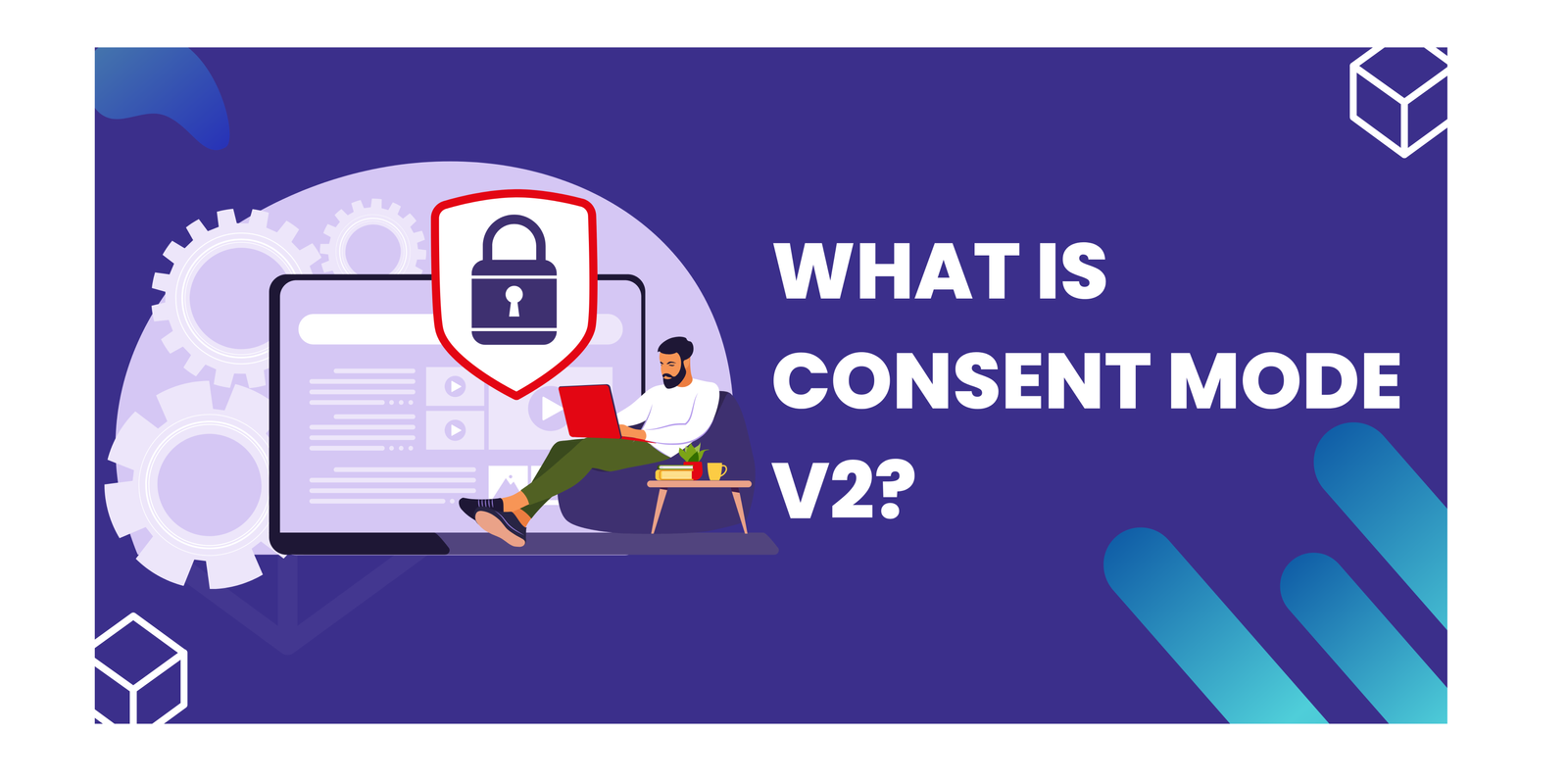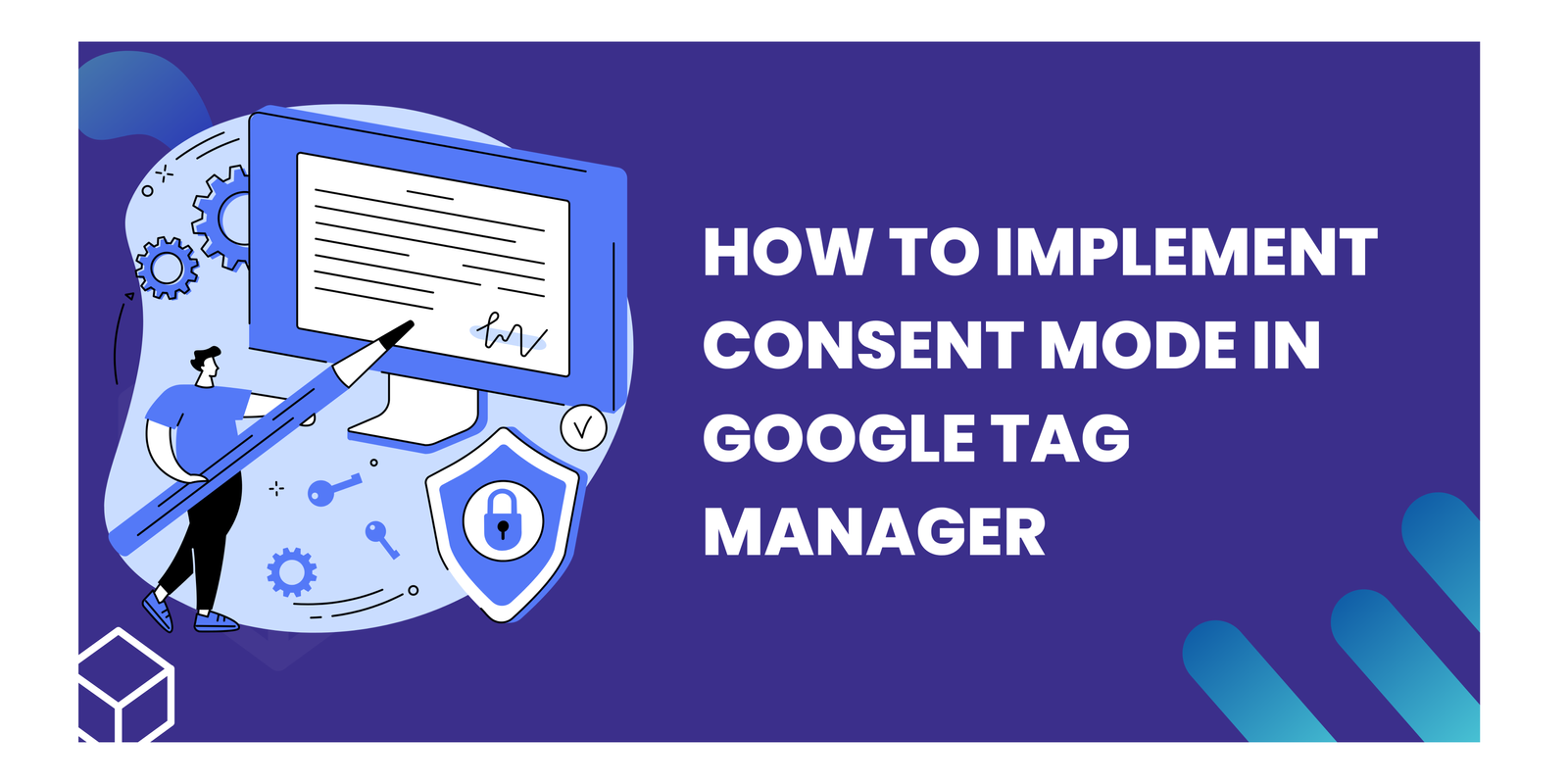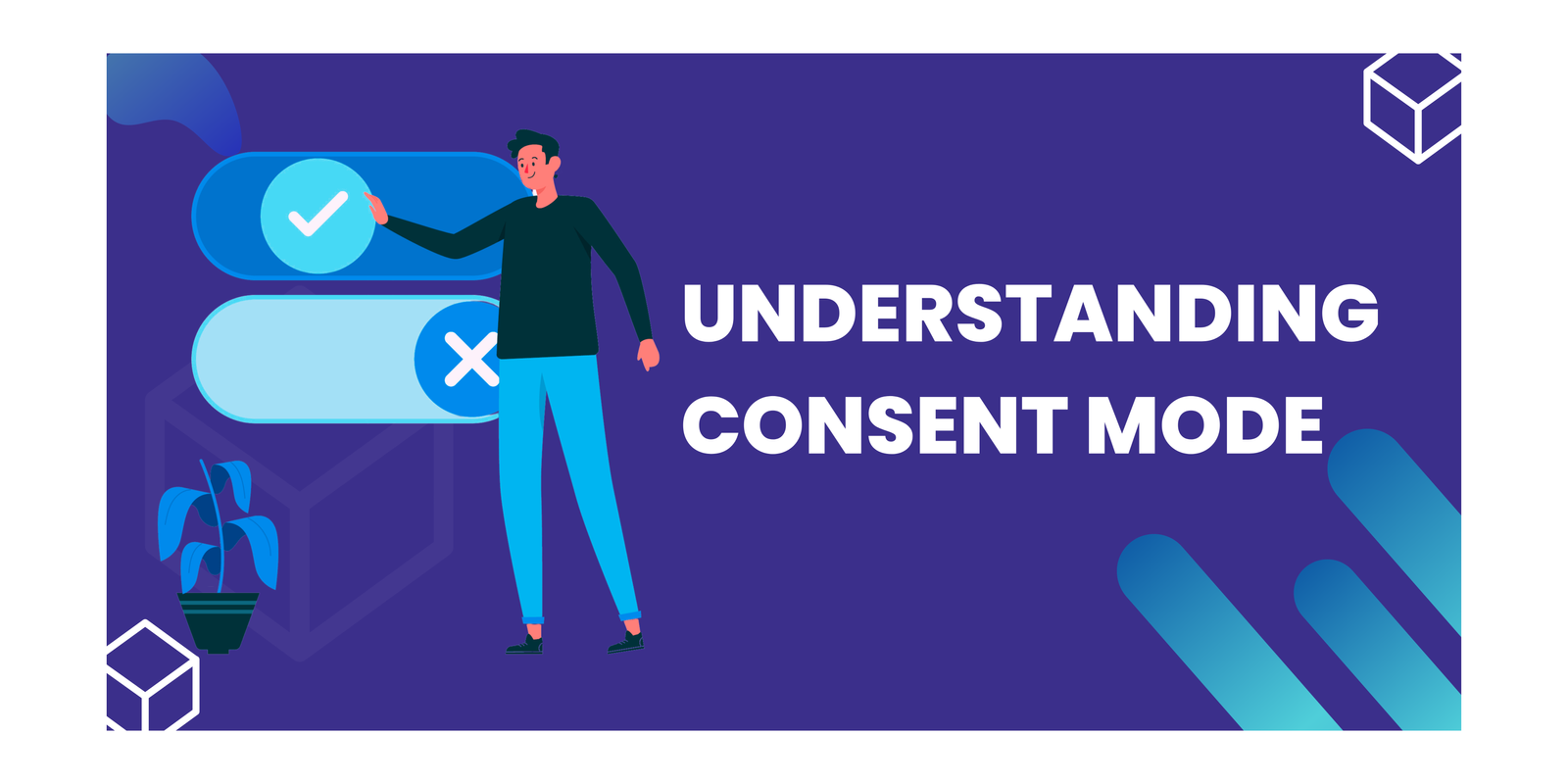The Changing Landscape of Data Privacy and its Impact on GTM Setup Challenges

E-commerce tracking, the lifeblood of online businesses, just got a makeover with GA4. Ditch the old ways, because Google Analytics has revamped the game. This guide is your decoder ring to crack the code of e-commerce tracking in GA4. Master key concepts, confidently implement tracking, and unleash the power of data to optimize your e-commerce performance like never before. By the end, you’ll be a GA4 tracking guru, ready to turn insights into booming sales.
Key Takeaways
- E-commerce tracking in GA4 is essential for understanding and optimizing online businesses.
- GA4 introduces significant changes and improvements to e-commerce tracking compared to Universal Analytics.
- To set up e-commerce tracking in GA4, you need to add the GA4 tracking code to your website and configure enhanced e-commerce settings.
- Analyzing revenue and conversion metrics in GA4 can provide valuable insights into the performance of your e-commerce business.
- Segmenting e-commerce data and identifying top-performing products can help you make data-driven decisions to optimize your e-commerce strategy.
Understanding E-commerce Tracking in GA4
What is E-commerce Tracking?
E-commerce tracking allows you to track and measure important metrics such as sales amount, number of orders, average order value, and more. With e-commerce tracking, you can gain valuable insights into your customers’ purchasing behavior, identify trends, and make data-driven decisions to optimize your online business.
Why is E-commerce Tracking Important?
E-commerce tracking provides valuable insights into your customers’ shopping behavior, allowing you to make data-driven decisions to improve your website’s performance and increase conversions.
By tracking e-commerce activities, you can gain a deeper understanding of your customers’ preferences, identify popular products, and analyze the effectiveness of your marketing campaigns. This information enables you to tailor your strategies and offerings to meet the needs and expectations of your target audience.
Implementing e-commerce tracking in GA4 allows you to measure key metrics such as revenue, conversion rates, and average order value. These metrics provide a clear picture of your business’s financial performance and help you identify areas for improvement.
To fully leverage the power of e-commerce tracking, it is essential to set up accurate tracking codes, configure enhanced e-commerce settings, and regularly analyze the data to uncover actionable insights.
Key Differences between GA4 and Universal Analytics
In Universal Analytics, a conversion is counted only once per user session. Whereas in GA4, a conversion can be counted multiple times per user session.
Setting up E-commerce Tracking in GA4
Once you have created a GA4 property and added the GA4 tracking code to your website, the next step is to configure the e-commerce settings. This is where you enable enhanced e-commerce tracking and set up the necessary parameters to track product impressions, clicks, add to cart events, and checkout events.
To configure the enhanced e-commerce settings, follow these steps:
- Go to the Admin section of your GA4 property.
- In the Property column, click on ‘Data Streams’.
- Click on the data stream that corresponds to your website.
- Add appropriate ecommerce tracking code to the website.
- Test and check debug view into the GA4 whether the data is accurate or not.
- Check the reports too.
By properly configuring the e-commerce settings, you will be able to track and analyze the performance of your online store in GA4.
Implementing E-commerce Tracking in GA4
Adding the GA4 Tracking Code to Your Website
To implement GA4 tracking on your website, you need to add the GA4 tracking code to your website’s HTML. The GA4 tracking code can be found in the Data Streams section of your Admin. Look for the web stream and click on the field with the globe icon. This is where you will find the GA4 tracking code.
Once you have the tracking code, you can add it to the header or footer of your website’s HTML. Make sure to place the code just before the closing </head> tag or the opening <body> tag.
Here is an example of how the GA4 tracking code should be added to your website’s HTML:
<script async src="https://www.googletagmanager.com/gtag/js?id=G-XXXXXXXXXX"></script>
<script>
window.dataLayer = window.dataLayer || [];
function gtag(){dataLayer.push(arguments);}
gtag('js', new Date());
gtag('config', 'G-XXXXXXXXXX');
</script>
Make sure to replace ‘G-XXXXXXXXXX’ with your own GA4 Measurement ID.
Tracking Product Impressions and Clicks
Tracking product impressions and clicks is crucial for understanding user engagement and optimizing e-commerce performance. By monitoring the number of times a product is viewed and clicked, you can gain insights into customer preferences and identify popular products. Additionally, tracking these interactions allows you to measure the effectiveness of your product display and evaluate the impact of any changes or optimizations you make.
To track product impressions and clicks in GA4, you can use event tracking. By implementing event tracking, you can capture data on when a user views a product (impression) and when a user clicks on a product. This data can then be analyzed to understand user behavior and make data-driven decisions to improve your e-commerce strategy.
Here are the steps to track product impressions and clicks in GA4:
- Set up event tracking for product impressions and clicks.
- Define the event parameters for product impressions and clicks.
- Implement the event tracking code on your website.
- Test and validate the event tracking implementation.
- Analyze the data in GA4 to gain insights into user engagement and optimize your e-commerce performance.
Tracking Add to Cart and Checkout Events
Tracking add to cart and checkout events is for understanding user behavior and optimizing the e-commerce experience. By tracking these events, you can gain insights into the effectiveness of your product pages, checkout process, and overall conversion rates.
To track add to cart and checkout events in GA4, you can use the event tracking capabilities of Google Analytics 4 (GA4) and Google Tag Manager (GTM). By implementing the GA4 event tracking code on your website and configuring the appropriate event parameters, you can capture and analyze data related to add to cart and checkout actions.
Here are the steps to track add to cart and checkout events in GA4:
- Implement the GA4 event tracking code on your website using Google Tag Manager.
- Configure the event parameters for add to cart and checkout events.
- Test the tracking implementation to ensure data accuracy and completeness.
- Analyze the data in GA4 to gain insights into user behavior and conversion performance.
By effectively tracking add to cart and checkout events, you can identify any bottlenecks in the conversion process and make data-driven optimizations to improve the overall e-commerce performance.
Analyzing E-commerce Data in GA4
Viewing E-commerce Reports in GA4
To gain insights into your e-commerce performance, GA4 provides a range of reports that allow you to analyze various aspects of your online store. These reports provide valuable information on revenue, conversion metrics, and user behavior.
One of the key reports in GA4 is the ‘Ecommerce Purchases’ report. This report displays data trends for the items viewed by item name. When you hover your mouse over an item name, you can see additional details such as the number of purchases and revenue generated.
To access the ‘Ecommerce Purchases’ report, navigate to the ‘Ecommerce’ section in the GA4 interface and select ‘Purchases’ from the dropdown menu.
This table provides a structured view of the top items viewed and their corresponding purchase and revenue data. It allows you to quickly identify the best-selling products and track their performance over time.
Tip: Use the ‘Ecommerce Purchases’ report to identify popular products and optimize your marketing strategies accordingly.
Analyzing Revenue and Conversion Metrics
Analyzing revenue and conversion metrics is for understanding the success of your e-commerce efforts in GA4. By examining these metrics, you can gain valuable insights into the performance of your online store and identify areas for improvement. One important metric to consider is the conversion rate, which measures the percentage of website visitors who complete a desired action, such as making a purchase. Understanding your conversion rate can help you evaluate the effectiveness of your marketing campaigns and optimize your website for better conversions.
To analyze revenue and conversion metrics in GA4, you can use the e-commerce reports available in the GA4 interface. These reports provide detailed information on revenue, transactions, and conversion rates. You can view data at the overall account level or drill down to specific dimensions, such as product or traffic source, to gain deeper insights.
Here are some key steps to follow when analyzing revenue and conversion metrics in GA4:
- Review the overall conversion rate for your website and compare it to industry benchmarks to assess your performance.
- Segment your data by different dimensions to identify patterns and trends. For example, you can analyze conversion rates by device type, traffic source, or user demographics.
- Identify any drop-off points in the conversion funnel and take steps to optimize those areas. This could involve improving the user experience, streamlining the checkout process, or addressing any technical issues.
- Monitor the performance of specific products or product categories to identify top sellers and opportunities for cross-selling or upselling.
By regularly analyzing revenue and conversion metrics in GA4, you can make data-driven decisions to improve the performance of your e-commerce business and drive more sales.
Segmenting E-commerce Data for Insights
Segmenting e-commerce data in GA4 allows you to gain valuable insights by dividing your data into meaningful groups. By creating segments, you can analyze the performance of specific customer segments, such as new customers, returning customers, or customers from different marketing channels. This segmentation helps you understand the behavior and preferences of different customer groups, enabling you to make data-driven decisions to optimize your e-commerce strategy.
Segmentation can be done based on various dimensions, including demographics, user behavior, acquisition source, and more. For example, you can segment users based on their age, gender, or location to understand how different demographics interact with your e-commerce website. Additionally, you can segment users based on the acquisition source, such as organic search, social media, or paid advertising, to evaluate the effectiveness of different marketing channels.
To effectively segment your e-commerce data, follow these steps:
- Identify the dimensions that are relevant to your business goals and objectives.
- Use the GA4 interface to create custom segments based on these dimensions.
- Apply the segments to your e-commerce reports to analyze the performance of each segment.
- Compare the metrics and behaviors of different segments to identify patterns and trends.
By segmenting your e-commerce data in GA4, you can uncover valuable insights that can drive your business growth and improve your marketing strategies.
Identifying Top Performing Products
Once you have set up e-commerce tracking in GA4 and analyzed your revenue and conversion metrics, the next step is to identify the top performing products. This information is crucial for understanding which products are driving the most revenue and conversions on your website. By identifying the top performing products, you can make data-driven decisions to optimize your e-commerce performance.
To identify the top performing products, you can use the E-commerce reports in GA4. These reports provide valuable insights into the performance of your products, including metrics such as revenue, conversion rate, and average order value. By analyzing these metrics, you can identify the products that are generating the most revenue and conversions.
Once you have identified the top performing products, you can take steps to further optimize their performance. This may include improving product page conversion rates, implementing personalized recommendations, or leveraging user behavior insights to enhance the customer experience. By focusing on the top performing products, you can maximize your e-commerce success.
Optimizing E-commerce Performance in GA4
Identifying Conversion Bottlenecks
One of the key steps in optimizing e-commerce performance is identifying conversion bottlenecks. By analyzing the user journey step by step, you can identify bottlenecks and drop-off points in your conversion process, allowing you to make data-driven improvements. This analysis helps you understand where potential customers are getting stuck or abandoning the conversion process, providing valuable insights for optimization.
To effectively identify conversion bottlenecks, you can follow these steps:
- Analyze the user flow: Examine the flow of users through your website or app to identify any specific pages or steps where a significant drop-off occurs. This can help pinpoint areas that need improvement.
- Review exit pages: Look at the pages where users commonly exit your website or app without completing a conversion. This can indicate potential issues or barriers that are causing users to leave.
- Utilize event tracking: Implement event tracking to capture specific actions or interactions that are important for the conversion process. This can provide additional insights into user behavior and identify potential bottlenecks.
By following these steps and analyzing the data, you can gain a deeper understanding of the conversion bottlenecks in your e-commerce tracking and take targeted actions to optimize your performance.
Improving Product Page Conversion Rates
Improving the conversion rates of your product pages is for maximizing your e-commerce success. Here are some strategies to help you optimize your product pages:
- Streamline the user experience: Ensure that your product pages are easy to navigate and visually appealing. Use clear and concise product descriptions, high-quality images, and intuitive navigation menus.
- Optimize page load speed: Slow page load speed can significantly impact conversion rates. Optimize your product pages by compressing images, minifying CSS and JavaScript files, and leveraging browser caching.
- Implement persuasive call-to-action buttons: Use compelling and action-oriented language for your call-to-action buttons. Make them stand out visually and place them strategically on the page.
- Provide social proof: Include customer reviews, ratings, and testimonials on your product pages. Social proof can help build trust and credibility, increasing the likelihood of conversions.
- Offer personalized recommendations: Use data from previous user interactions to provide personalized product recommendations. This can enhance the user experience and increase the chances of conversion.
- Continuously test and optimize: Regularly analyze the performance of your product pages and conduct A/B tests to identify areas for improvement. Test different layouts, designs, and content to find the most effective combination for driving conversions.
By implementing these strategies, you can improve the conversion rates of your product pages and drive more sales for your e-commerce business.
Implementing Personalized Recommendations
Implementing personalized recommendations can greatly enhance the user experience on your e-commerce website. By leveraging user behavior data and machine learning algorithms, you can provide tailored product suggestions to your customers, increasing the likelihood of conversion.
To implement personalized recommendations, follow these steps:
- Collect user behavior data: Track user interactions such as product views, add to cart events, and purchases. This data will be used to understand user preferences and make relevant recommendations.
- Analyze user behavior data: Use analytics tools to analyze the collected data and identify patterns and trends. Look for common product associations, popular items, and frequently purchased combinations.
- Implement recommendation algorithms: Choose a recommendation engine that suits your needs and integrate it into your e-commerce platform. The engine will use the analyzed data to generate personalized recommendations for each user.
- Test and optimize: Continuously monitor the performance of your personalized recommendations and make adjustments as needed. A/B testing can help you identify the most effective recommendation strategies.
By implementing personalized recommendations, you can provide a more personalized and engaging shopping experience for your customers, leading to increased sales and customer satisfaction.
Leveraging User Behavior Insights
When analyzing e-commerce data in GA4, it’s important to leverage user behavior insights to gain valuable information about your customers. By understanding how users interact with your website and make purchasing decisions, you can optimize your e-commerce performance and improve conversion rates.
One way to leverage user behavior insights is by creating custom insights in GA4. These insights allow you to analyze specific user actions or behaviors and gain deeper insights into their preferences and motivations. For example, you can create a custom insight to analyze the conversion rate of users who added products to their cart but did not complete the checkout process.
To create a custom insight in GA4, follow these steps:
- In the top right corner of the GA4 interface, click ‘Create’.
- Select ‘Custom Insight’ from the options.
- Choose the dimensions and metrics you want to analyze.
- Apply filters or segments to narrow down the data.
- Save the custom insight for future analysis.
By leveraging user behavior insights in GA4, you can uncover valuable information about your customers and make data-driven decisions to optimize your e-commerce performance.
Conclusion
In conclusion, understanding e-commerce tracking in GA4 is essential for agencies to effectively measure and optimize their clients’ online businesses. By implementing the tracking codes, setting up enhanced e-commerce, and utilizing the various reports and features available in GA4, agencies can gain valuable insights into user behavior, conversion rates, and revenue generation. With this knowledge, agencies can make data-driven decisions to improve their clients’ e-commerce performance and drive business growth. Stay ahead of the competition and harness the power of e-commerce tracking in GA4 to unlock new opportunities for your agency and clients.
Frequently Asked Questions
1. How does e-commerce tracking work in GA4?
E-commerce tracking in GA4 works by implementing the GA4 tracking code on your website and configuring the enhanced e-commerce settings. This allows GA4 to track various e-commerce events such as product impressions, clicks, add to cart, and checkout. The data is then collected and analyzed in GA4 to provide insights into your e-commerce performance.
2. Can I use GA4 for e-commerce tracking if I already have Universal Analytics set up?
Yes, you can use GA4 for e-commerce tracking even if you already have Universal Analytics set up. GA4 and Universal Analytics can coexist and provide complementary data. However, it’s recommended to gradually transition to GA4 as it offers more advanced features and capabilities for e-commerce tracking.
3. What are the key differences between GA4 and Universal Analytics for e-commerce tracking?
Some key differences between GA4 and Universal Analytics for e-commerce tracking include the data model, event-based tracking, and enhanced e-commerce features. GA4 uses an event-based data model, which allows for more flexibility and detailed tracking of e-commerce events. It also offers enhanced e-commerce features such as tracking product impressions and clicks, add to cart events, and checkout events out of the box.
4. How do I set up e-commerce tracking in GA4?
To set up e-commerce tracking in GA4, you need to add the GA4 tracking code to your website. You also need to configure the enhanced e-commerce settings in GA4 to enable tracking of specific e-commerce events. Additionally, you may need to customize the tracking code or use Google Tag Manager to track additional e-commerce events or parameters specific to your business.
5. Can I view e-commerce reports in GA4?
Yes, you can view e-commerce reports in GA4. GA4 provides pre-built e-commerce reports that allow you to analyze revenue and conversion metrics, segment e-commerce data for insights, and identify top-performing products. These reports provide valuable insights into your e-commerce performance and help you make data-driven decisions to optimize your online store.
6. How can I optimize e-commerce performance in GA4?
To optimize e-commerce performance in GA4, you can start by identifying conversion bottlenecks and areas for improvement. Analyze user behavior data to understand how visitors interact with your website and identify opportunities to improve product page conversion rates. Implement personalized recommendations based on user preferences and behavior. Leverage user behavior insights to optimize your marketing strategies and improve the overall shopping experience for your customers.
Connect with Us
Stay ahead in the ever-evolving world of marketing technology by connecting with Advaana Inc. Let's work together to transform your marketing technology landscape. Connect with us today and take the first step towards achieving your MarTech goals. image

(717) 461-9080