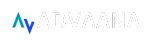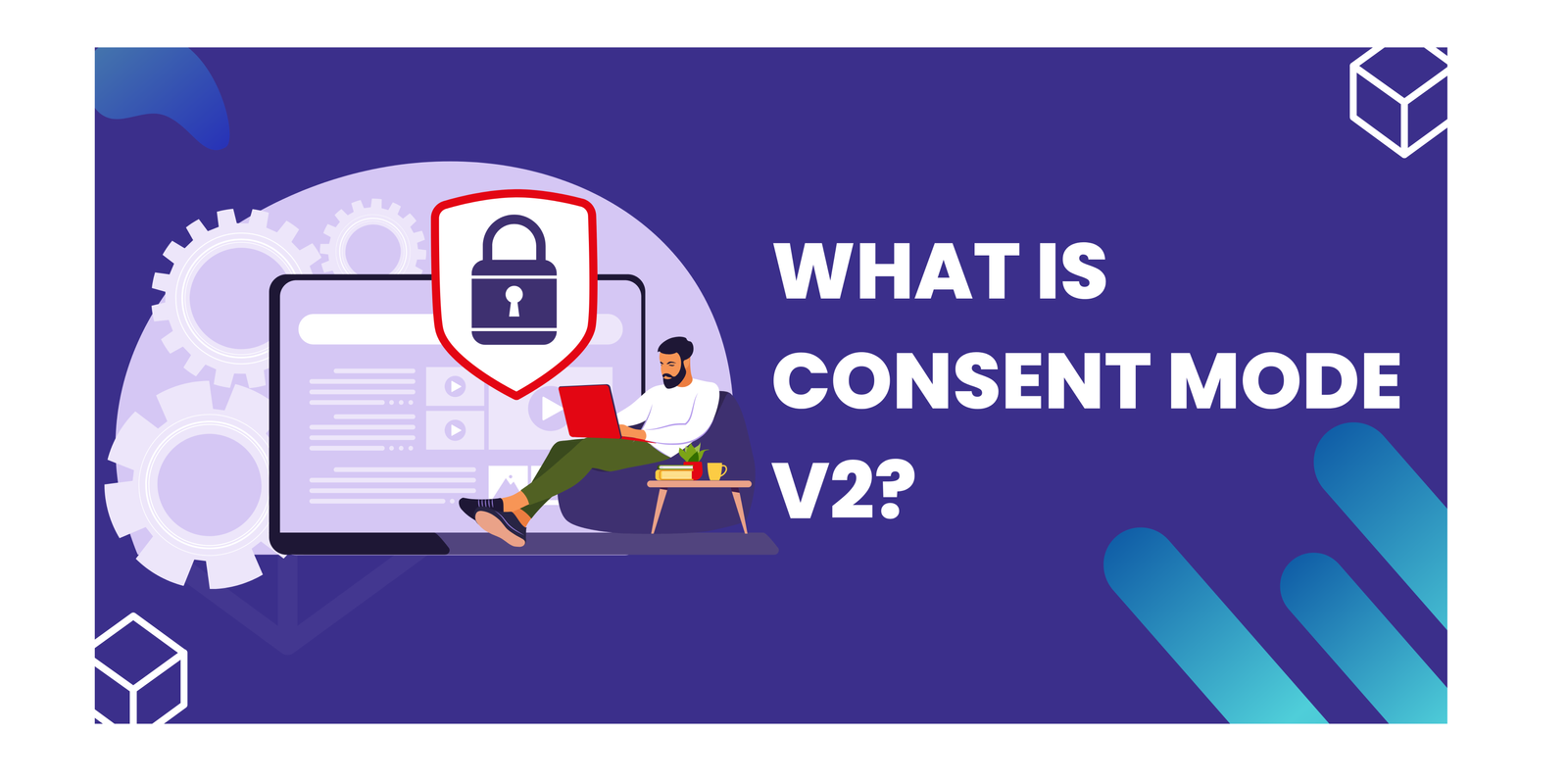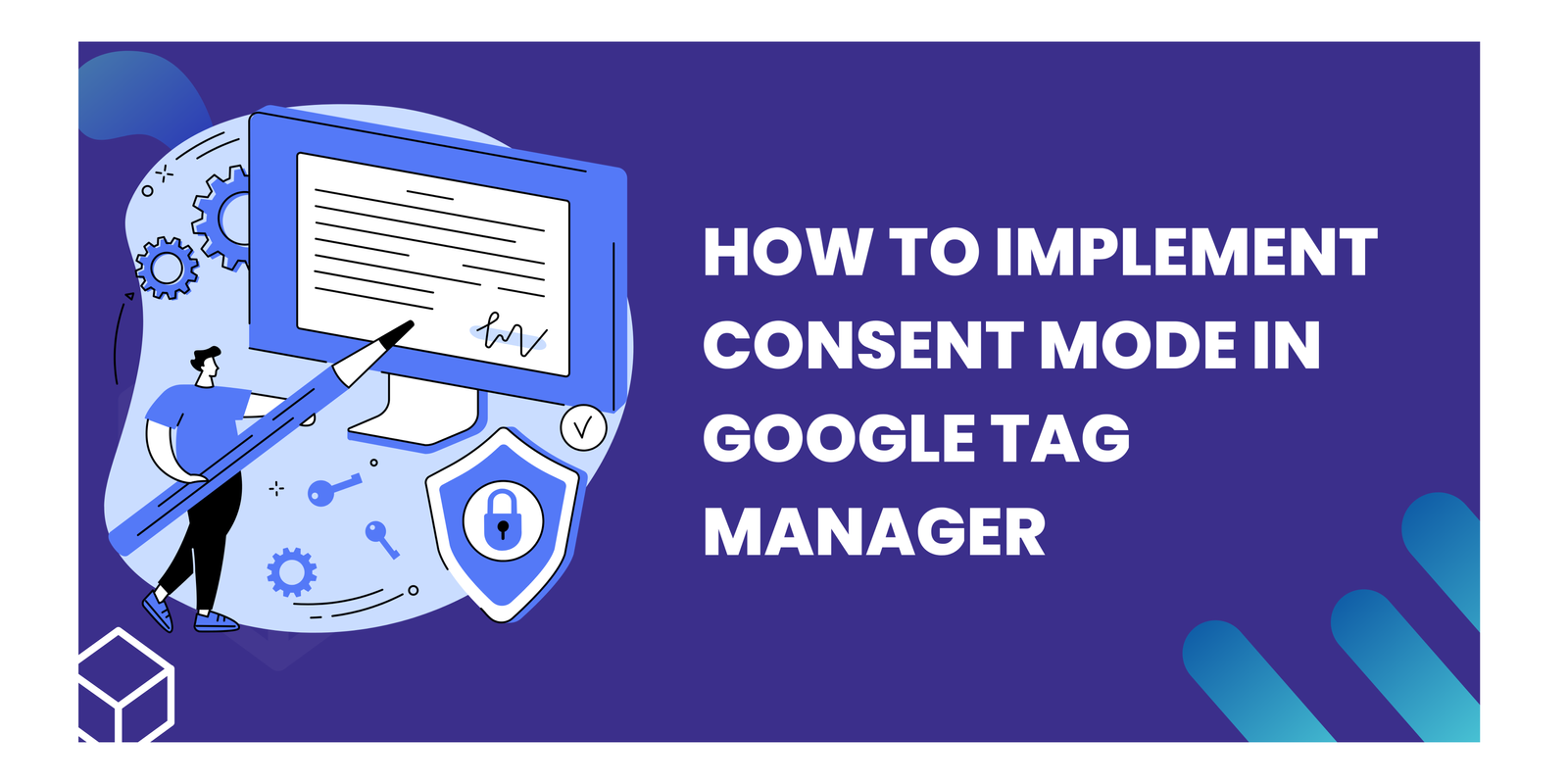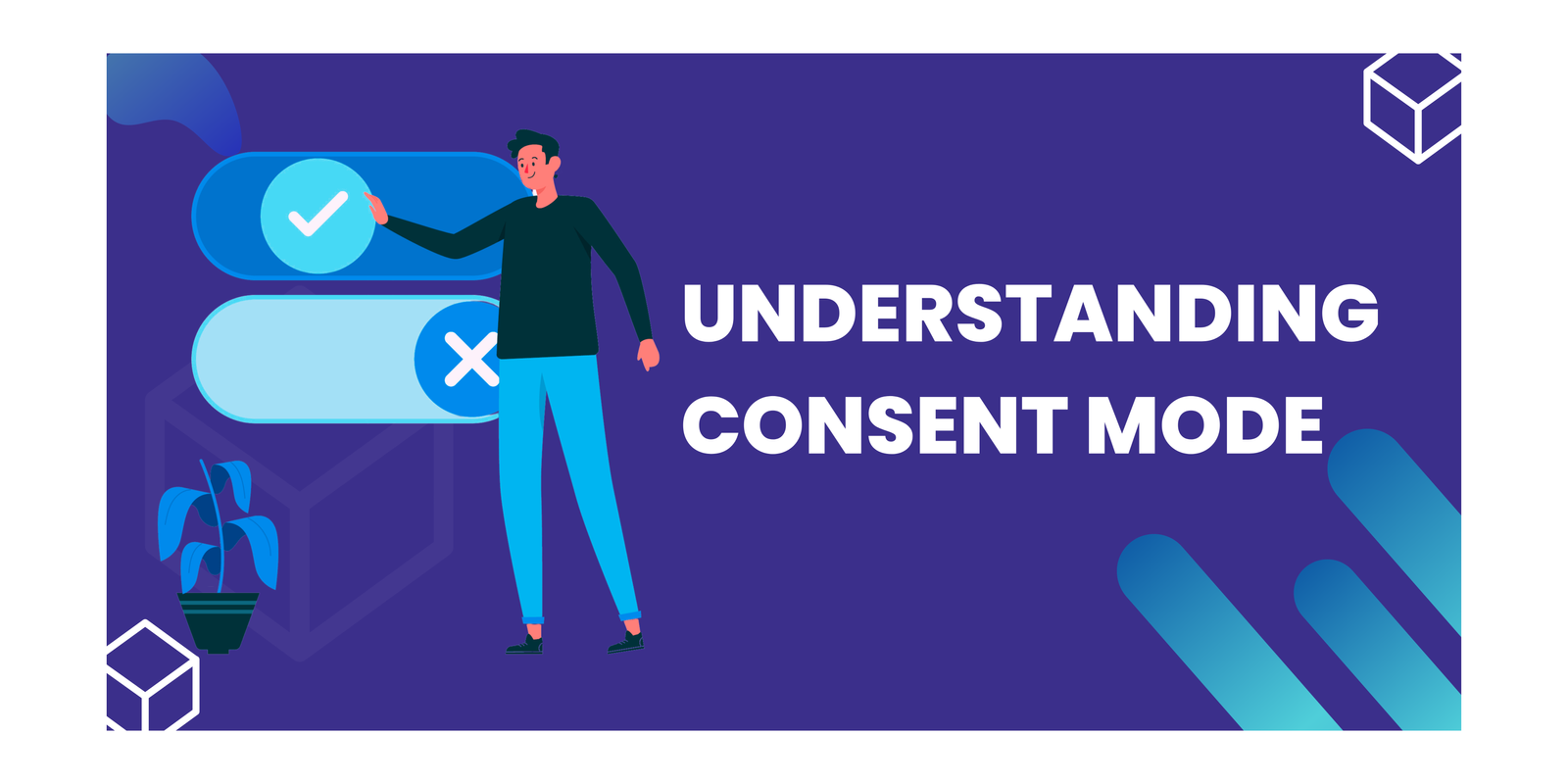Multiple containers in Google Tag Manager
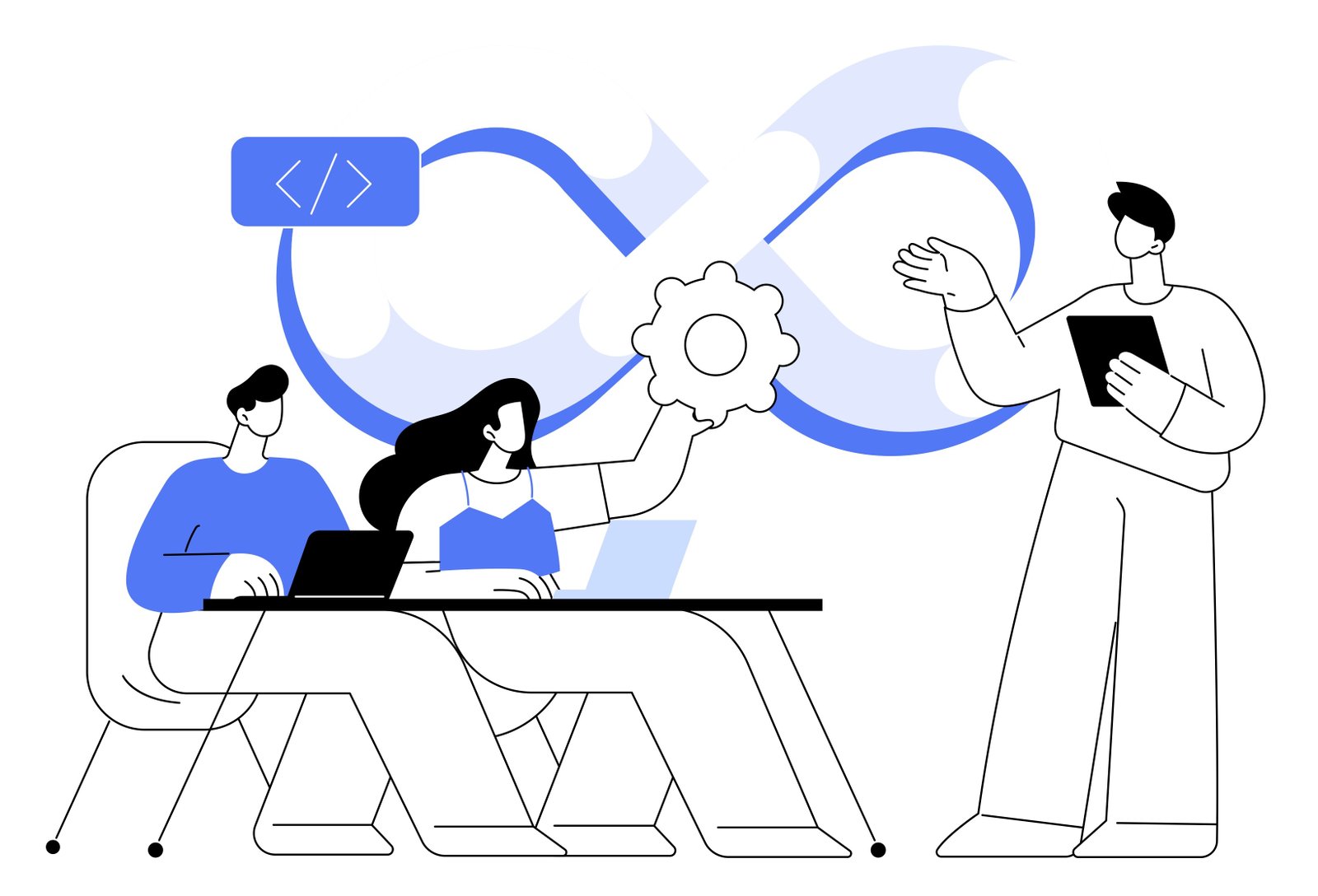
Google Tag Manager (GTM) is a powerful tool that lets you manage all your WordPress website’s tracking needs in one place, from analytics to conversions and beyond. Forget editing code directly on your site – wordpress with GTM does the heavy lifting, keeping your WordPress website clean and your sanity intact. This beginner’s guide will walk you through the setup process, making it easy to get started WordPress with GTM site. Let’s jump in!
Key Takeaways
- What is WordPress?
- Benefits of WordPress with GTM
- Why Integrate WordPress with GTM ?
- Install Google Tag Manager into WordPress using Plugins
What is WordPress?
WordPress is a free and open-source content management system (CMS) used to create and manage websites and blogs. It allows users, even those without coding experience, to easily:
- Publish content: Create and edit text, images, videos, and other multimedia content.
- Manage media: Upload, organize, and display images, videos, and other media files.
- Customize appearance: Choose from a vast selection of themes (website designs) and plugins (additional functionalities) to personalize the look and feel of your website.
Advantage of WordPress with GTM
- Ease of Use: Even beginners with no coding experience can set up and manage a website. Its intuitive interface features a visual editor for creating and editing content, making the process straightforward and user-friendly.
- Cost-effectiveness: Itself is an open-source platform, meaning it’s free to download and use. While you’ll need to pay for web hosting and potentially a domain name, it remains a significantly budget-friendly option compared to other website creation methods.
- Search Engine Optimization (SEO) Friendliness: It is built with SEO in mind, making it easier for your website to rank higher in search engine results pages (SERPs).
- Large and Supportive Community: A vast community of WP users, developers, and enthusiasts exists online.
Benefits of WordPress with GTM
Integrating Google Tag Manager (GTM) with your WordPress website offers a range of valuable benefits. Here’s how this integration empowers you:
- Centralized Control: Manage all your website’s tags, from essential analytics to marketing pixels, from a single, user-friendly interface within GTM.
- Increased Efficiency: No more manually adding and updating tracking codes.
- Effortless Experimentation: GTM facilitates A/B testing and other marketing experiments by allowing you to easily modify tags and triggers without touching website’s code.
- Streamlined Data Collection: Integrate with various marketing and analytics platforms seamlessly through GTM.
- Enhanced Code Cleanliness: Eliminate the clutter of individual tracking codes within your WordPress theme or plugin files.
Why Integrate WordPress with GTM?
While WordPress with GTM offers great functionality, managing tracking codes and marketing pixels can become cumbersome. This is where Google Tag Manager (GTM) comes in, offering a centralized solution for streamlining your workflow and enhancing your website’s potential.
Install Google Tag Manager into WordPress using Plugins
Let’s start with installing GTM step-by-step:
Step 1: Install the Plugins, by navigating to the Plugins section -> search for the GTM4WP Plugins -> Click on Install Now.
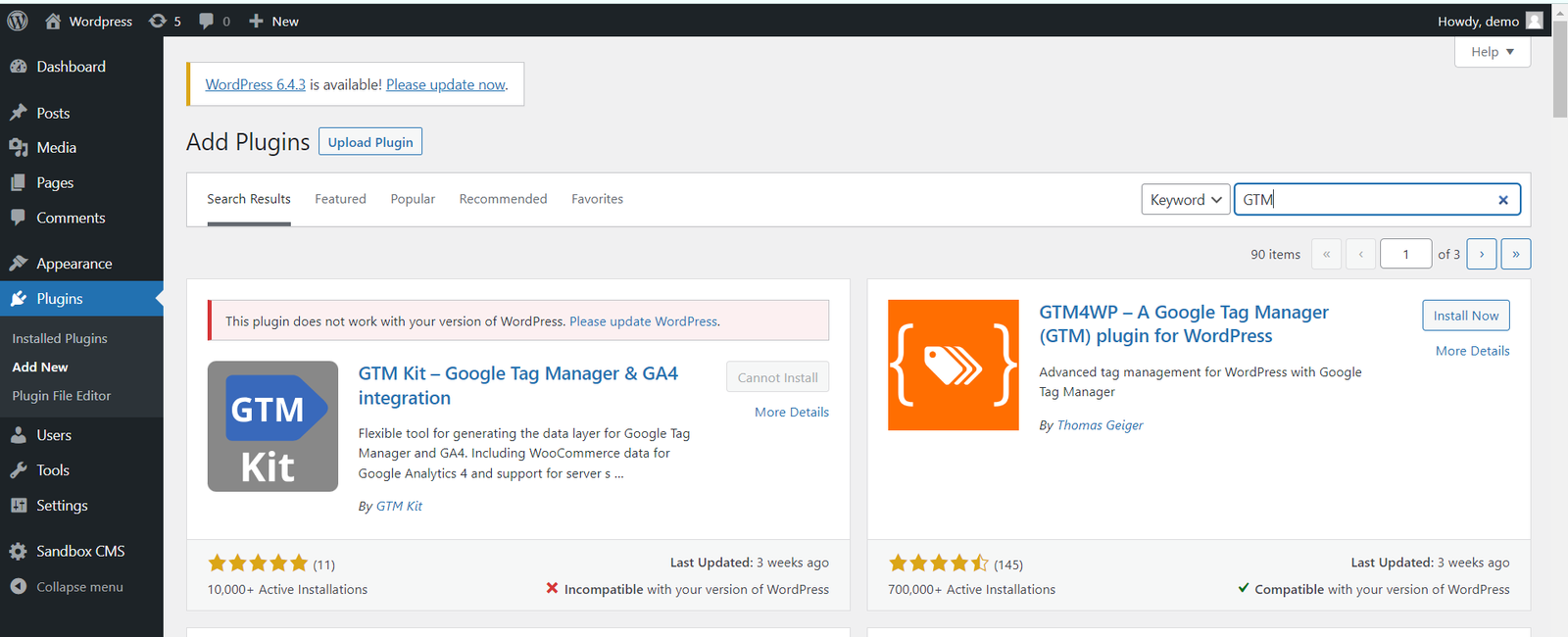

Step 2: After plugin installed, navigate to the Settings section -> Click on Google Tag Manager.
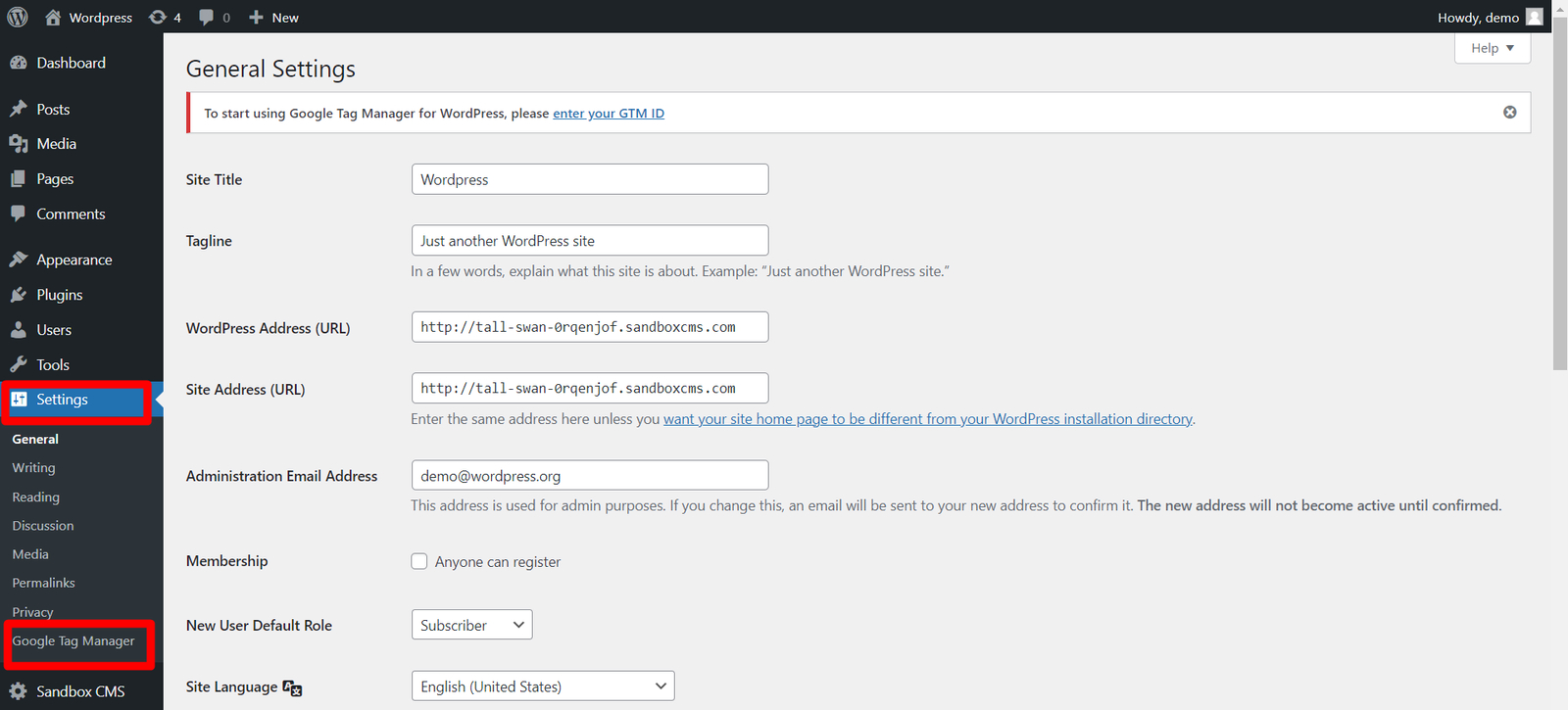
Step 3: Add your GTM Container ID into the field of GTM ID by navigating to you Tag Manager account.
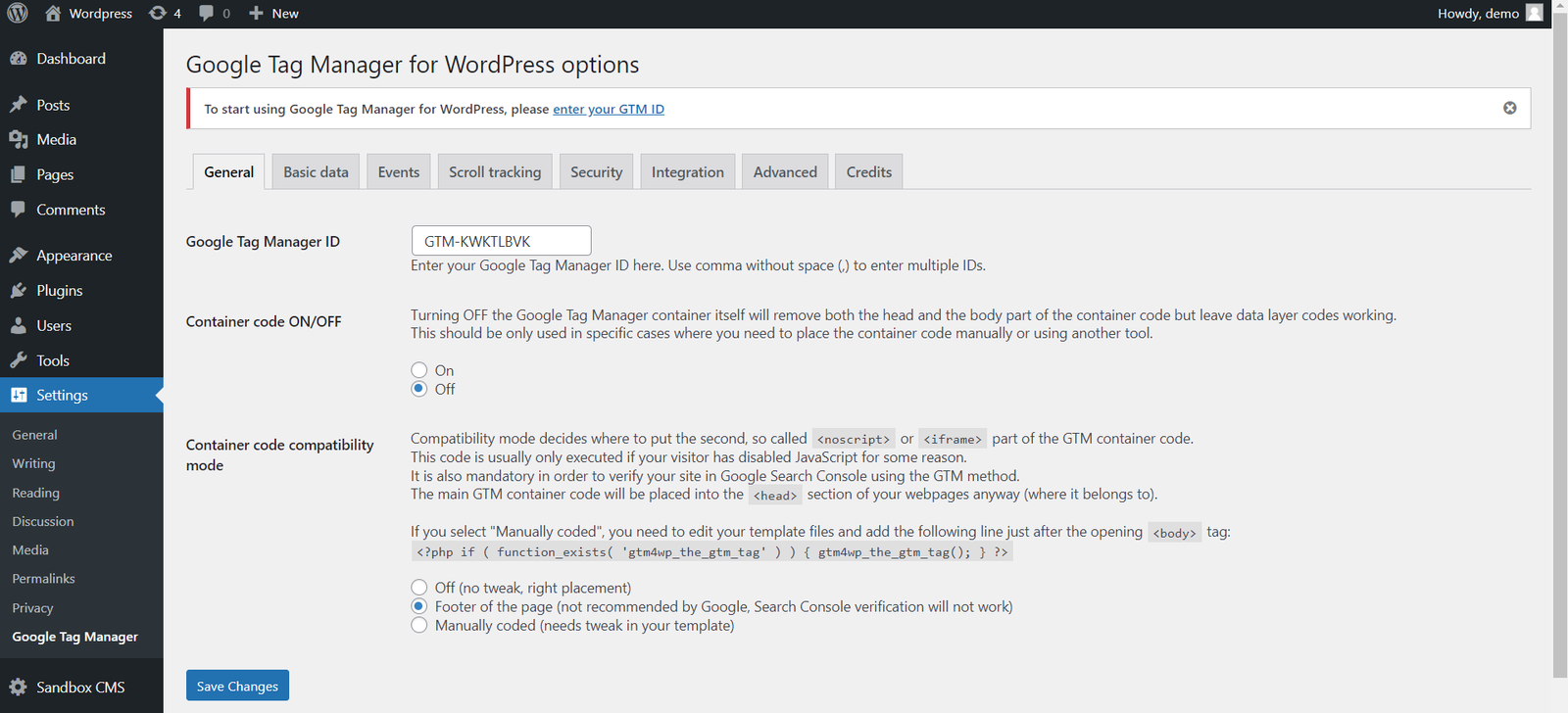
Select the Container code compatibility by manually code tweak. And the Container Code. Once it is done, save the changes.
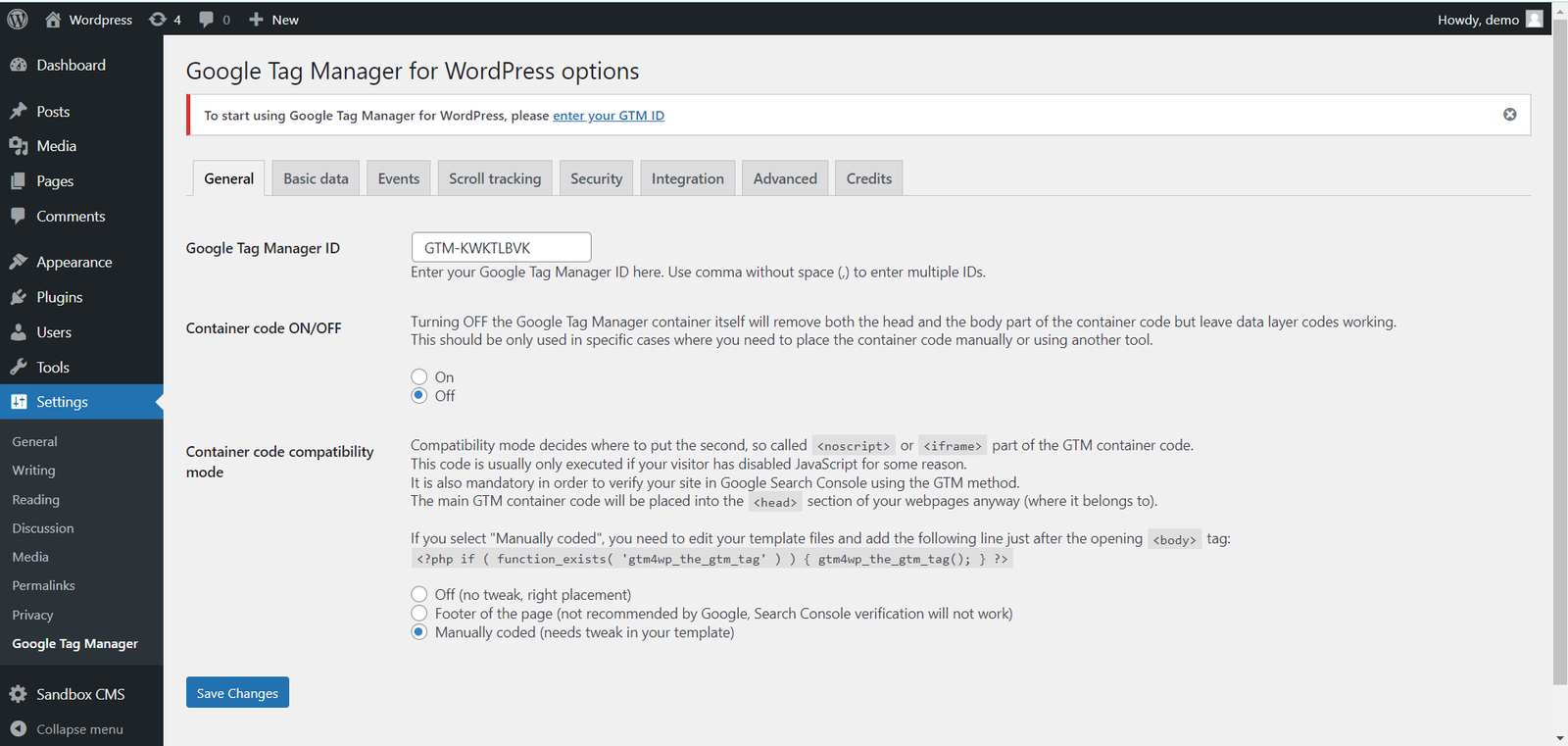
Step 4: Now check your GTM whether the integration has been done or not.
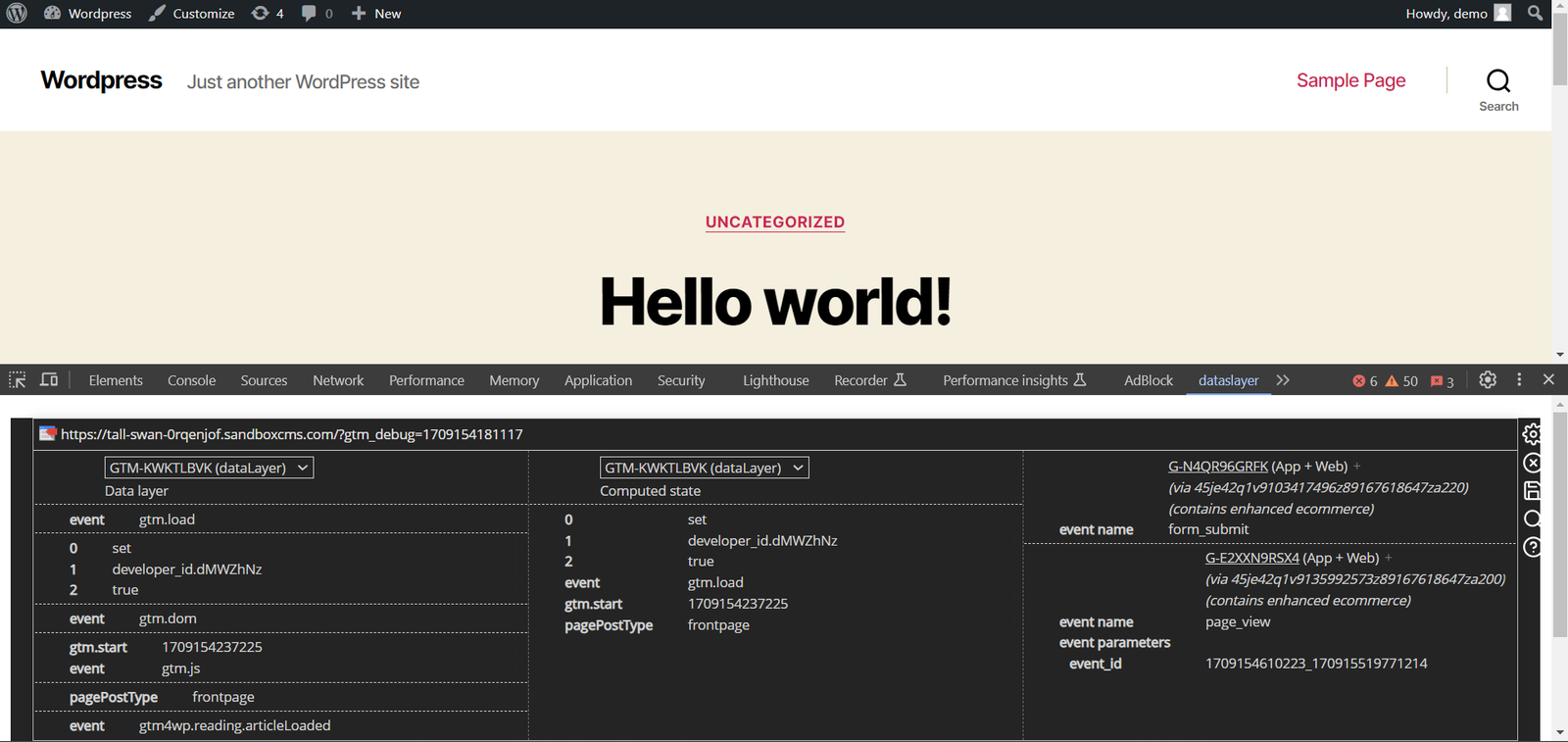
Conclusion
In conclusion, installing WordPress with GTM is a simple and effective way to manage and track your website’s analytics and marketing tags. By following the steps outlined in this guide, you can easily set up and configure Google Tag Manager on your WordPress site. With the ability to add and update tags without editing code, you can save time and streamline your website’s tracking process. Start using it today and take your website analytics to the next level!
Connect with Us
Stay ahead in the ever-evolving world of marketing technology by connecting with Advaana Inc. Let's work together to transform your marketing technology landscape. Connect with us today and take the first step towards achieving your MarTech goals. image

(717) 461-9080